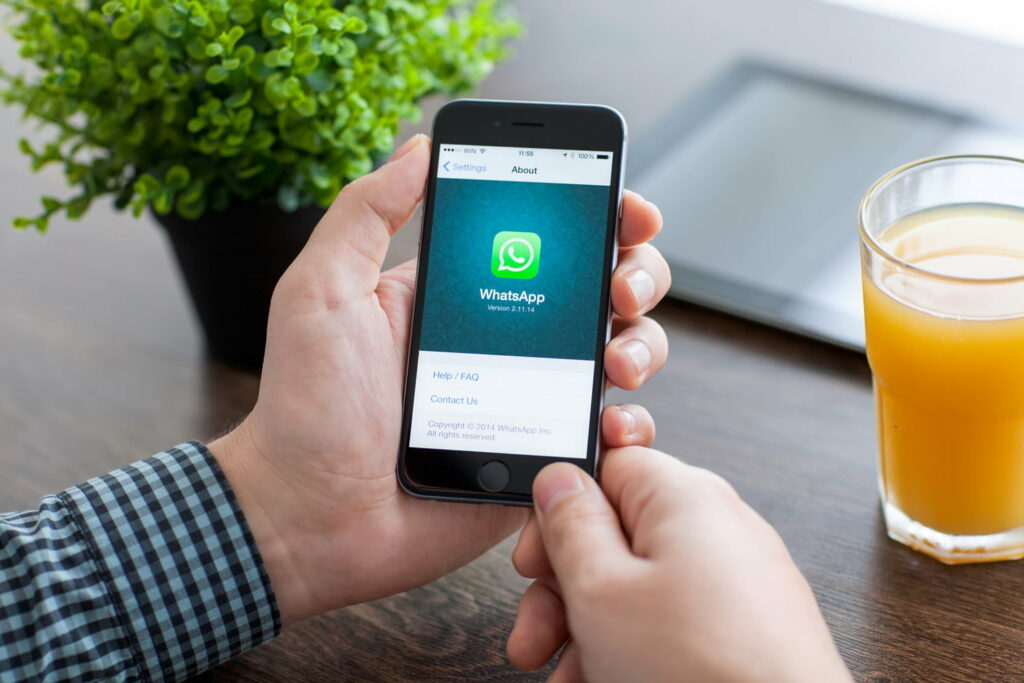Have you ever thought of being able to use WhatsApp without a phone number or a SIM card? Consider the possibility of using WhatsApp without having a phone number or a SIM card.
In this post, you’ll discover all of the tried and true methods for using this popular messaging system on your Android tablet, PC, iPad, or even WhatsApp without a phone number.
Continue reading if you want to learn how to use a phone number to log into WhatsApp online or acquire a WhatsApp without a phone number.
Use WhatsApp Without a Phone Number or SIM
As previously said, we evaluated two distinct techniques for using WhatsApp without a phone number or SIM card, and you may try both and choose the one that is most suitable for you. Before we go into either of the two approaches, let’s go through the conditions for using WhatsApp without a phone number or SIM card.
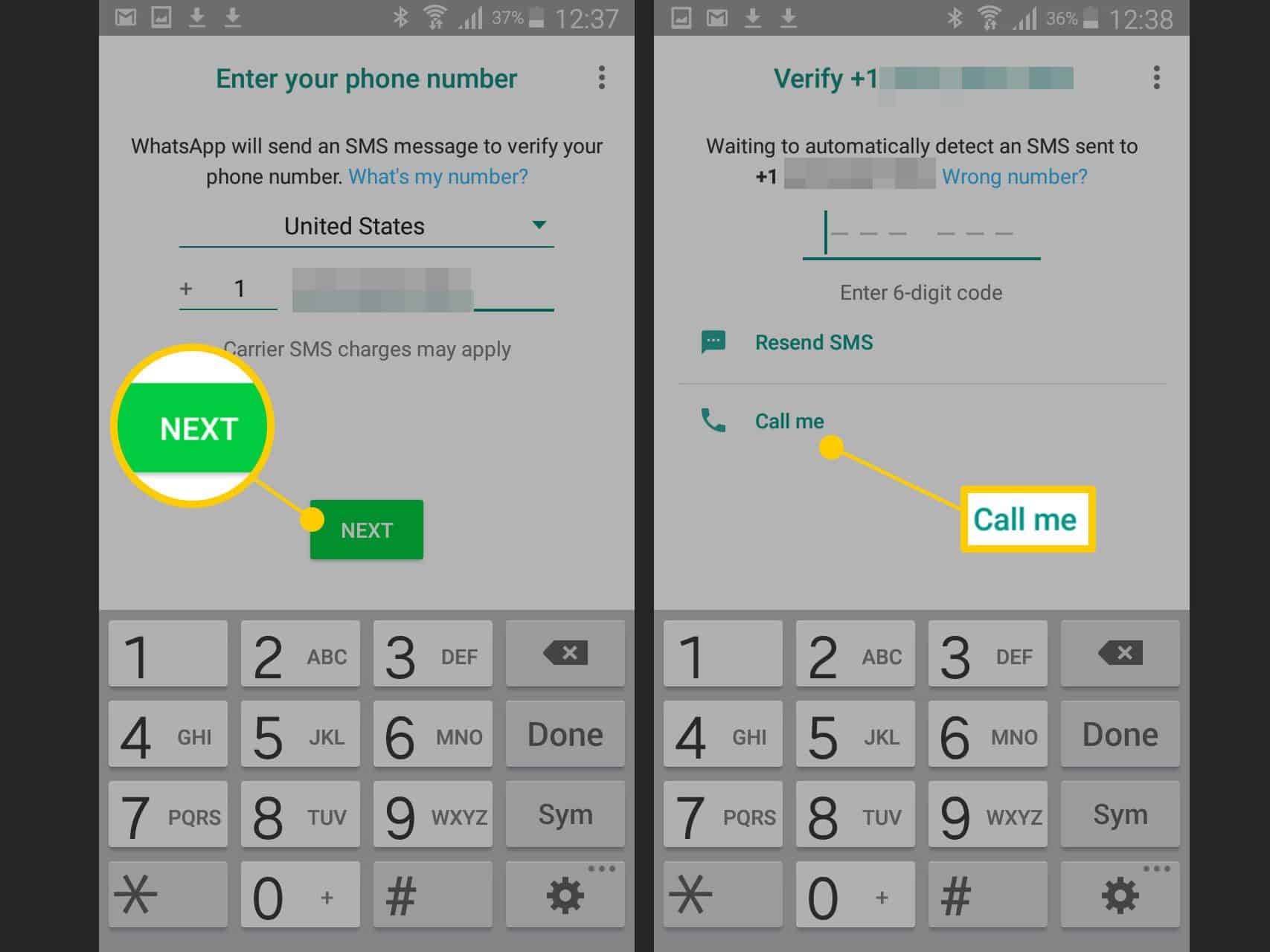
If you haven’t already, download WhatsApp on your tablet, phone, or computer. If you have already installed WhatsApp on your smartphone, check whether you have previously confirmed it. If you’ve previously confirmed WhatsApp, you may remove your existing phone number by uninstalling and reinstalling the program.
Method 01: To verify WhatsApp, use TextNow
The first way entails downloading the TextNow texting program to your phone. In order to use WhatsApp without a phone number, this messaging software gives you a unique phone number. You can use this number to verify your account on WhatsApp.
1. Download and install TextNow on your mobile device
Download the TextNow app from the Google Play Store, iTunes App Store, or Windows Phone Store on your device.
If you want to use WhatsApp on your computer, first open your Android emulator and look for TextNow.
2. Launch the TextNow app and record your phone number
Open the TextNow app when it has been downloaded to your smartphone and complete the setup procedure. Once the app is set up, make a note of your phone number. If TextNow does not display your number or you forgot to write it down, you may look up your TextNow number by following the instructions below:
Android: Once the app has opened on your Android phone, click on the three-line symbol in the upper left corner of the screen to see your phone number.
iPhone: Tap the three-line icon in the upper left corner of your iPhone, iPod, or iPad.
Your phone number should appear once you click on the three-line symbol. If you have a Windows Phone, launch the app and go to the People page to find your phone number.
3. Launch WhatsApp and confirm your phone number
Open WhatsApp on your phone, tablet, or PC and complete steps 3.1 through 3.5 below once you’ve written down your TextNow number.
3.1.Open WhatsApp and type in your TextNow number
Once you’ve agreed to WhatsApp’s terms and conditions, you’ll be asked to provide your phone number. When asked to input your phone number, choose your country and the TextNow number.
3.2. Wait for the SMS verification to fail before proceeding
Wait for the SMS verification to fail for 5 minutes. If the SMS verification fails, you’ll be given the option to contact your phone number. To receive an automatic call from WhatsApp, click the “Call Me” option.
3.3. Get your WhatsApp Verification Number
You should receive a call from WhatsApp if you open the TextNow app on your device. When you pick up the phone, an automated message from WhatsApp will repeat your verification code many times. Make a note of your verification number.
3.4. In WhatsApp, enter the verification code
Now, into WhatsApp, input the verification code you received from the automated call.
3.5. Complete the setup
After inputting your verification code, complete the WhatsApp setup procedure. You’ve completed the process of creating a WhatsApp account without a phone number. If this approach does not work for you, you can try another program called TextPlus or the second option listed below.
Method 2: Verify WhatsApp using an existing landline
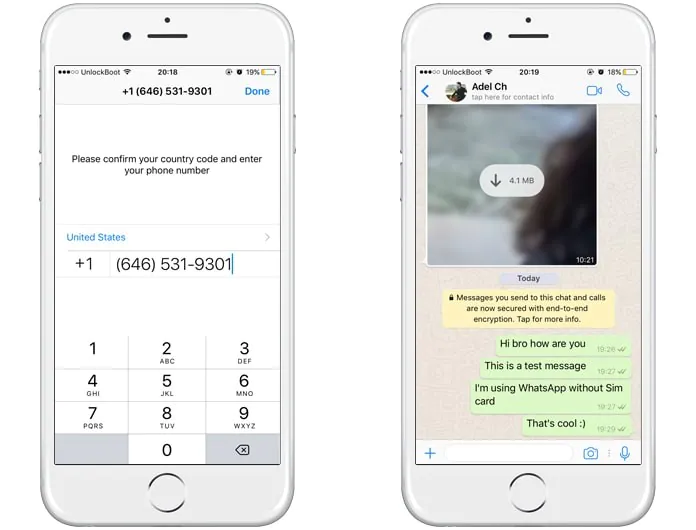
The second approach is to verify WhatsApp using your current home phone or landline number. To use WhatsApp without phone number or SIM card, simply follow the steps below:
1. Begin by opening WhatsApp on your phone, tablet, or computer
Open the WhatsApp app on your phone, tablet, or computer.
2. Enter your home or landline phone number
Select your nation and provide your home phone/landline number when requested to do so.
3. You’ll fail if you wait for SMS verification
After about 5 minutes, SMS verification will fail, and you will be given the option to call me. To get a call from WhatsApp to your home phone or landline number, select the “Call Me” option.
4. Type the verification code in the box provided
WhatsApp will now make an automatic call to your landline number. Your 6-digit verification code will be repeated many times by an automated voice. This verification code should be written down and entered into WhatsApp.
5. Complete the setup procedure
Complete the setup procedure when you’ve confirmed WhatsApp on your device, and you’ll be able to start messaging your pals on WhatsApp without having to use your phone number or SIM card.
Is It Possible to Use Whatsapp Without Having a Phone Number?
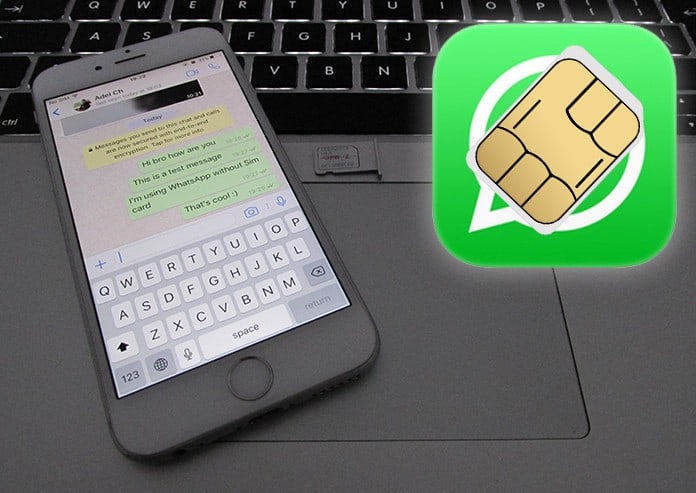
While you must sign up for WhatsApp using a phone number, it does not have to be your personal number. You can use a different phone number, such as a landline, or create a fake WhatsApp account.
For a variety of reasons, you might not want to reveal you’re normal phone number on WhatsApp. For example, if you’re dating and don’t want to be bothered after only one date, or simply because you like to keep your personal and professional lives distinct. Fortunately, you can log into WhatsApp Without Phone Number associated with your SIM card, or even without a SIM card at all. WhatsApp may also be used on a PC.