CorrLinks is a government-approved email system that allows federal offenders to communicate with family and friends. According to the Bureau of Prisons, inmates can use the Trust Fund Limited Inmate Computer System (TRULINCS) to send emails to friends and relatives on the outside.
Trulincs is simple to use; however, those who are unfamiliar with it may have more difficulty.This lesson is for you if you have gotten an email invitation from CorrLinks or if you want to learn how to use it so you can speak with someone you know within the system.
What is CorrLinks?
CorrLinks is a combination of email and a bulletin board. Rather than being able to send emails back and forth directly like we do with other services, CorrLinks uses a relay. To send the email, the inmate logs into CorrLinks, and the recipient receives a request to log into their CorrLinks account to view the message. The reader can then use CorrLinks to compose a response, and the process repeats.
TRULINCS and CorrLinks are both run by a private contractor. CorrLinks is not free for inmates, but it is free for people on the outside. The cost of using TRULINCS varies depending on the institution, but it appears to be roughly $0.05 per minute on average.
When an inmate wishes to communicate with someone on the outside, they log into CorrLink and enter the recipient’s email address as well as the message they want to send. The system generates an email and sends it on the inmate’s behalf to that person. Between the two, there is no direct or real-time communication.
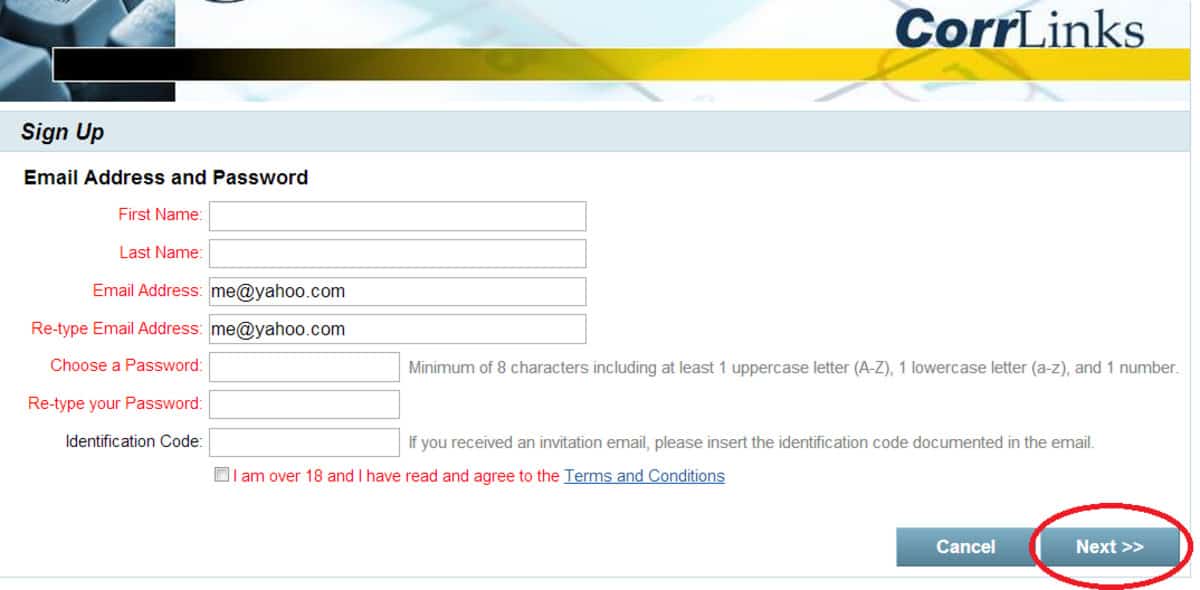
How to E-mail Your Family and Friends Using Corrlinks
Step 1: Receiving an invitation
You must first receive an email request from federal jail inmates before you can interact with them (which means you must first give them your email address). You can register a CorrLink account without waiting for the request, but you won’t be allowed to email any inmates until then.
After you provide them with your email address and they submit it to the CorrLink system, the inmate request will arrive in your inbox (it may appear as spam, so check your spam box). “CorrLinks” will be the sender, and the subject will include the inmate’s name. To advance to the next stage, click on the inmate’s name in the subject box.
Step 2: Make an Inmate Request
In the inmate request email, you will find two important pieces of information. The first is a link to the website of CorrLinks. The Inmate Identification Code is the second. Later on, the inmate identification code will come in handy. If you don’t already have a CorrLinks account, you’ll want to click on the link to the CorrLink website to register one. You’ll be taken to the CorrLinks Login/Registration page after that.
Step 3: Complete the registration form
Register by clicking on the link. This will take you to the page where you can sign up and enter your email address and password.
Step 4: Fill out the form with your email address and password
Copy and paste the inmate identification code from Step 2 into the Identification Code box at the bottom of the page. If you don’t use the same email address that you used to get the request to email a federal convict, their identification number will not work. Then click “Next” after checking the box. An email with a verification email will be sent to your inbox.
Step 5: Turn on Email Notifications
If you’re asked to provide an inmate’s ID code at any point, make sure to tick the “Enable Email Alert” option. Then press the “Accept” button. When they message you using CorrLink, this will send you notifications to your regular email account. Otherwise, they could be sending you messages and you won’t realize it until you check CorrLink on a regular basis.
Step 6: Email Confirmation
The sender of the verification email will be “Web@CorrLinks.com,” with the subject line “Sign Up Verification Link.” To continue, click the link.
Step 7: ConfirmationLink to Sign-Up
To verify your account, click the verification link. It will lead you to the Account Details/Sign Up page.
Step 8: Account Details/Sign Up Page
After you’ve filled out all of the needed information, click “Next.” You will be directed to the page for your CorrLinks account.
From the outside, using CorrLinks
If you’re not a Bureau of Prisons employee, you’ll get an invitation to form an account and set everything up before you can read the message the first time someone contacts you using CorrLinks. The invitation will be sent to you via email, and you will need to log into the CorrLink system before you can start communicating.
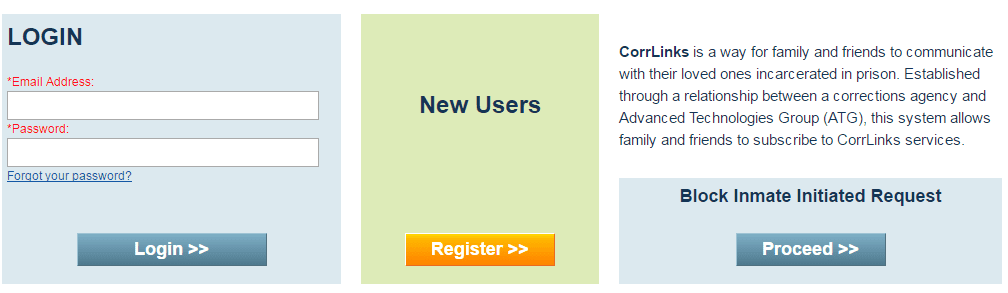
If you want to get things started because you know an inmate will be contacting you, you can create a CorrLinks account ahead of time on this page. Ignore the inmate’s details until you have a better understanding of them. You’ll be able to create the account as usual.
Providing a response to a CorrLinks request
You will receive a request if an inmate wishes to contact you through CorrLink. It will sound like this:
- By approving electronic correspondence with federal prisoners, you agree to have the content of all electronic messages exchanged monitored by Bureau of Prisons officials.
- The prisoner will be notified electronically once you have registered with CorrLinks and approved the prisoner for correspondence.
- Please see http://www.bop.gov/inmate programs/trulincs/faq.jsp for more information about this programme. page with frequently asked questions.
- The identification code is the only piece of information you require from this email. This is the inmate’s system ID, and it will be used to relay communications to them. You can either navigate yourself or follow the link to CorrLinks from within the email.
- Log in if you already have a CorrLinks account. If you don’t have one yet, create one immediately by clicking the Register button.
- In the next window, fill in your information. Use the same email address that the inmate used to contact you, and at the bottom, include their identification code. Double-check the code because this is their contact information for CorrLinks.
- Enter the Inmate Identification Code again on the following screen, then check the box next to Enable Email Alert.
- When you have a message waiting, this will send an alert to your regular email inbox. When you’re finished, click Accept.
You will receive a verification email from Web@CorrLinks.com in your inbox. It’ll probably read something along the lines of ‘CorrLink Sign Up Verification Link.’ To validate your account, click the link provided. To finish your setup, fill out the Account Details form and click Next.
The mailbox will appear on the next screen. The majority of your time with CorrLink will be spent here. From this window, you can send as many emails as you want. Choose a convict from the selection box and write a message to them. When you’re ready, click Send. Remember that nothing you say on CorrLink is private, so be careful what you say!
