Do you want to run your own Minecraft multiplayer server? Do you want to find the server IP address in Minecraft so that others can connect to your Minecraft server? Multiplayer Minecraft adds an entirely new dimension to the game, and thousands of people play it on a regular basis, even though it has been out for several years.
This article will show you how to set up your own Minecraft server as well as how to find your server IP address in Minecraft. Minecraft is a fantastic game to play alone, over a LAN, or in multiplayer mode. For a game that appears to be so easy on the surface, it has surprising depth and is continuously entertaining.
The option to play on Minecraft servers is a significant feature for people who prefer not to play Minecraft alone in their own world. It’s a lot of fun to play Minecraft with others, constructing, adventuring, and surviving together. Although you may play Minecraft alone, one of its distinguishing features is the ability to collaborate, explore, and fight with other people online.
You must disclose your computer’s Internet IP address if you wish to host your own server IP address in Minecraft. The IP address of your computer identifies it online, allowing others to connect to it. You can use Windows’ built-in Ipconfig application to locate it.
Local Server IP Address in Minecraft
In Minecraft, use the following method to find the server IP address in Minecraft:
- If you want to run the Minecraft server on your local Windows desktop, your PC’s IP address will be your server IP address in Minecraft.
- If other players want to join your game, they must point their game to your server’s IP address.
- It may appear complicated at first, but it isn’t, and we will teach you how to obtain this IP address.
You can use Windows’ built-in Ipconfig application to determine the IP address

Step 1:
To launch the Run window, press the Windows + R keys together, or just right-click on the Windows symbol in the bottom left corner and select “Run” from the menu.
Step 2:
- In the ‘Run’ window, put “cmd” into the text field and hit Enter.
- A command prompt window with a black background will appear.
Step 3:
- Enter “ipconfig” or “ipconfig/all” into the command prompt.
- Several lines of information will then be displayed in the window.
- Locate the line that says “IPv4 Address.”
- This is the line that will show the IP address of your computer.
- You will be able to play Minecraft with other people on the same WiFi network if you use this IP address.
If you wish to play Minecraft online, you must first collect your router’s IP address, which is usually issued by your ISP.
Minecraft Servers Explained
Running your own server IP address in Minecraft also allows you to make your own rules, accept just the people you are comfortable playing with, use mods, and generally play whatever you want. If you can’t find a server with the mods and regulations you want, building your own Minecraft server is a great choice.
Minecraft’s server IP address
Server IP address in Minecraft is the same as your PC IP address. Your game will operate as the server, so others will need your IP address to point their game to yours in order to connect. It may appear complicated, but it isn’t.
To find your IP address in Windows, follow these steps:
Step 1:
To open the Run window, use “Windows-R.” To open a command prompt, type “cmd” and hit “Enter.”
Step 2:
Enter “ipconfig” and press the Enter key. Several lines of information will be displayed in the window.
Step 3:
Look for the “IPv4 Address” line. This line displays the server IP address in Minecraft of your machine. If the number begins with “192.168,” your router has assigned a local IP address to your machine. This address will allow you to play Minecraft with other computers in your home, but not with others online.
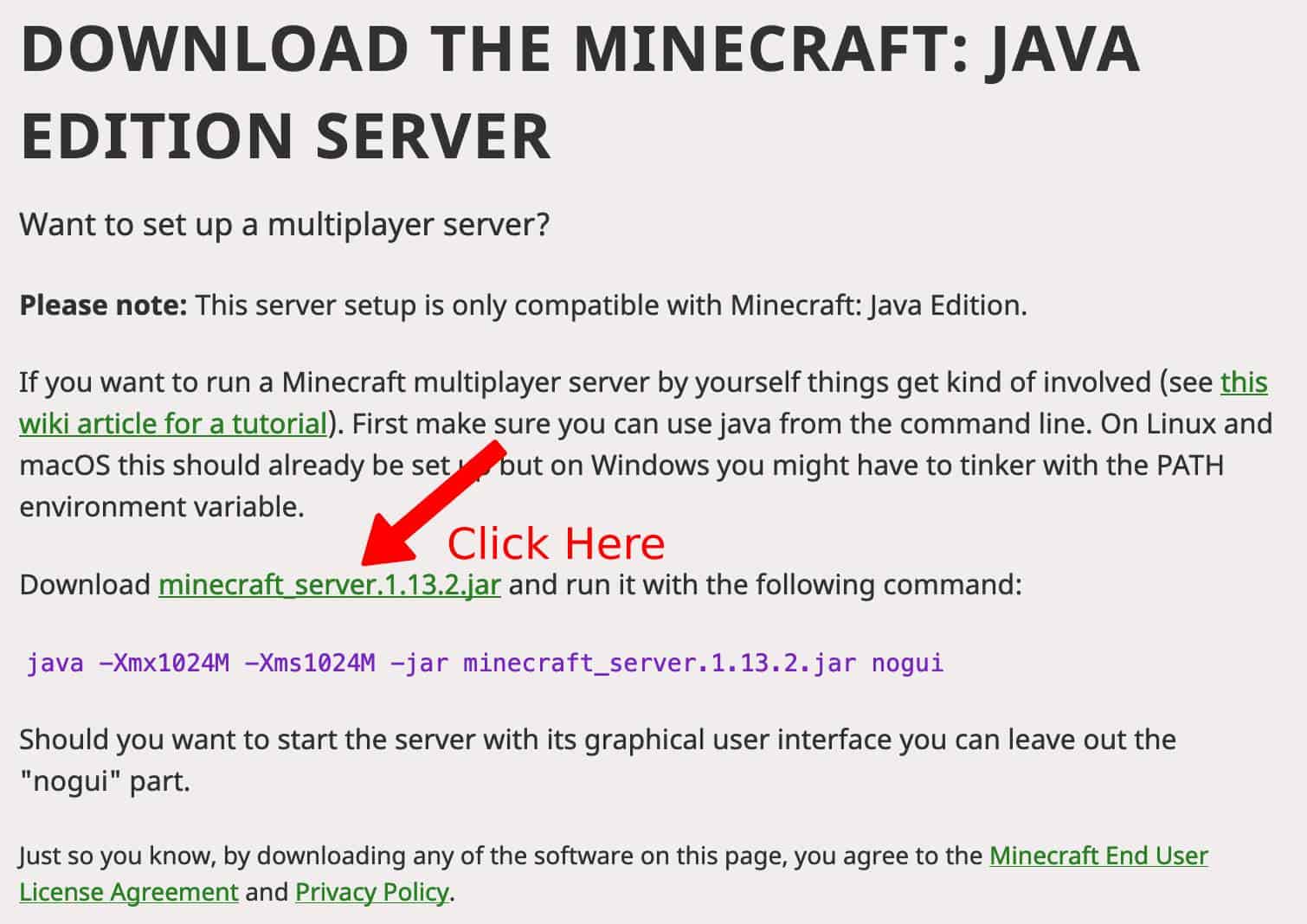
Local IP Address of Your Router
If you get a local IP address but want to play over the Internet, you’ll need to know the IP address of your router:
Step 1:
The first step is to obtain the IP address of the router. Take note of the number on the “Default Gateway” line. Enter it into the address bar of a Web browser and click “Enter” to access the router’s settings page.
Step 2:
Log in to your router configuration using the router’s username and password.
Step 3:
Examine the router’s setup information to determine your global IP address. The location will differ depending on the router brand.
Netgear routers, for example, show the IP address on the Router Status page, whereas Linksys routers show it on the Status tab, and Belkin routers show it branded as WAN IP in the Internet Settings box.
Play!
As long as you activated port forwarding on your router, your server IP address in Minecraft should now run smoothly and accept connections from the outside. Your router will prevent connection attempts from outside your network if port forwarding is not enabled, so this is an important step. It is also a theoretical security hole in your network, so keep a watch on firewall alarms when running your server.
How to Invite Others to a Minecraft Realm and Join It
It can be difficult to set up a private server IP address in Minecraft. Simplicity is the key to the process! If you want to join a Realms server, the server owner must first whitelist you. The realm’s owner can achieve this by inviting you. The owner of a realm can invite another player by starting Minecraft, then going to Minecraft Realms and clicking on their realm’s wrench symbol.
Select the option that says “Players” and enter the Minecraft username of the player you want to invite. You may view your invites by clicking on the envelope icon at the top of the page, next to the Minecraft Realms logo. If you have an unaccepted invite, it will appear here for you to accept. After accepting the invitation, you’ll be able to join the realm from your list of realms by selecting it and clicking Play, or by simply double-clicking on the list server IP address in Minecraft option.
Questions and Answers
In case we didn’t address all of your questions, here are some more:
When I try to connect to a server, I receive an error message, What should I do?
The first thing you should do if you’re having trouble connecting is restart your router. Because this is related to your IP address, a simple restart should resolve the issue. Then, check your computer’s anti-virus settings to confirm that nothing is preventing you from connecting to the server. Finally, experiment with changing the parameters on your server.
Where else can I look up my IP address?
Your server IP address in Minecraft is really on the box itself, whether you’re using a Mac, game console, PC, or even a phone. For the IP address, look for a sticker or printed label on your router. Aside from that, the IP address is provided in the Preferences or Network Settings on both the Mac and the Game Console. Finally, using your preferred web browser, navigate to your preferred search engine and enter u0022External IP Addressu0022. If you’re connected to your wireless network, you’ll discover your IP address here.
Conclusion
This article just covers the fundamentals of establishing a multiplayer Minecraft server. Customizing your server, installing mods, and a slew of other options are all available from this point. Minecraft is a fantastic game that has remained so even after Microsoft purchased it from Notch. You now know how to setup your own Minecraft multiplayer server or simply find your IP address!
If you’re seeking the right Minecraft server to play on, there are lists of active servers available online. Many of these lists include server IP address in Minecraft, which you can easily copy and paste to join in using the Direct Connect method. It’s significantly easier to join someone’s server if a friend has issued you an invite code. Simply select the option to play, then select “Friends” and “Join Realm.”You’re good to go if you follow the entrance guidelines!
