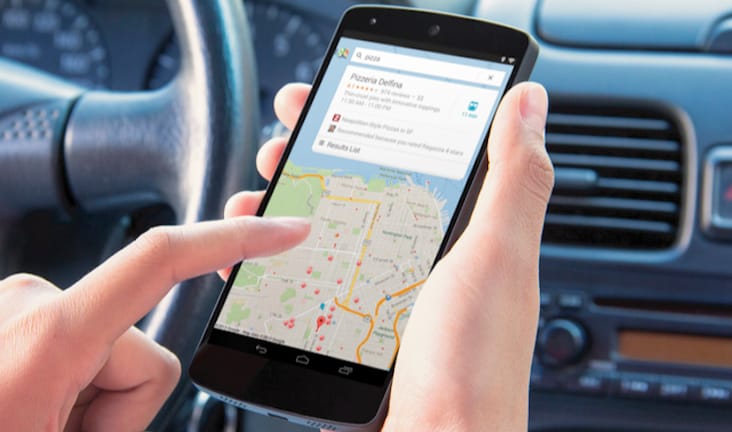Google Maps is the most notable mapping application on the market, thanks to a slew of features, lightning-fast traffic updates, and the fact that it’s Google. Surprisingly, there’s one route in Google Maps that isn’t used nearly as much as it should be because Google doesn’t make it particularly easy to use: the option to save a route.
If you’re planning a trip, knowing how to bookmark a route in Google Maps can come in handy. This function not only helps you plan your trip efficiently, but it can also help you avoid getting lost along the route. You can even download maps to view offline, so you won’t need an internet connection to figure out where you’re going.
In this article, we’ll show you how to save a route in Google Maps on your phone and computer. We’ll also address some frequently asked questions about Google Maps routes.
How to Save route in Google Maps on Any Device
Despite the fact that Google Maps allows you to plan and construct your own routes down to the smallest details, you can only save a route in Google Maps to your Android device. Once you’ve created a route on your computer, you can transmit the directions to your phone and store them.
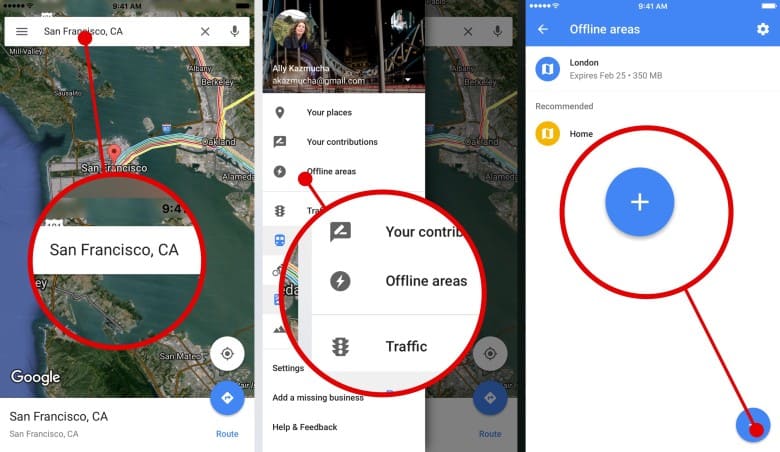
Route in Google Maps On the Android:
Follow the steps below to save a route on Google Maps on your Android device:
- On your phone, launch Google Maps.
- In the search bar, type in your desired location.
- In the bottom-left corner of your screen, tap “Directions.”
- Fill in your present location or the starting point for the route.
- Choose your mode of transportation (driving, motorcycle, transit, walking, riding, and cycling).
- Go to the bottom-right corner of your screen and select “Navigate.”
- On the bottom toolbar, tap “Pin.”
- You may also bookmark the location.
- To do so, simply type the desired direction into the search field and touch “Save” on the bottom toolbar.
Google Maps will prompt you to store the route in Google Maps in one of the following folders:
- Favorites, Want to Go, Starred Places, Bookmarks, or create a new list.
- Simply open Google Maps and navigate to the “Saved” tab on the bottom toolbar to access the map and begin the route.
- If you don’t like the route that Google Maps has planned for you, you can look at other options.
- Simply tap on the one that works best for you once you’ve decided on it.
Google Maps is normally pre-installed on Android devices, but if you don’t have it or don’t want to install it, you can use the online version instead. If you have an iPhone, you can install Google Maps and save a route in the same way. You can store a route in Google Maps on your tablet in addition to your computer.
Route in Google Maps On a PC:
You can’t store a route on Google Maps on your PC, but you can transfer it to your phone or another device, as previously stated.
Here’s how you do it:
- Open a new tab in your browser and go to Google Maps.
- Type your destination into the “Search Google Maps” search bar.
- On the left side of your screen, select “Directions.”
- Fill in your current location or the location where you’ll begin your adventure.
- You’ll see all the routes that lead to that location, with the preferred route highlighted in blue.
- Choose your mode of transportation (bus, subway, bike, train, tram, or walking).
- To send directions to your phone, go to “Send directions to your phone.”
Choose whether you want the directions sent to your phone, through email, or as a text message. On your phone, you should immediately receive a notification from Google Maps. Although you won’t be able to store a route on Google Maps on your PC, you will be able to save a destination.
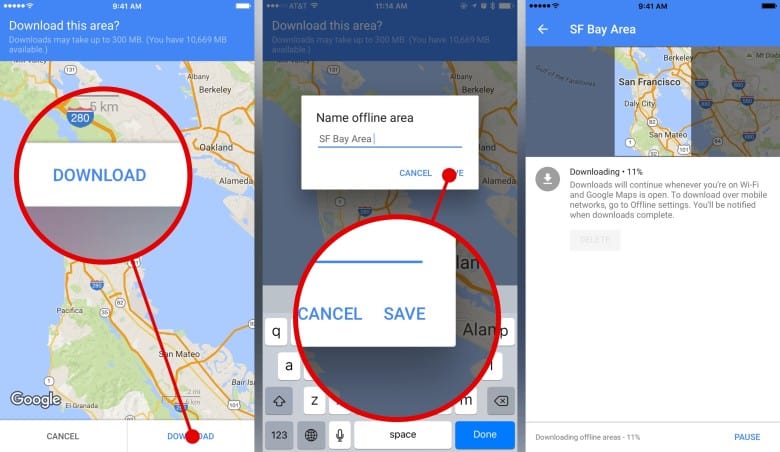
This is how you do it:
- Open Google Maps on your computer.
- In the search bar, type in your desired location.
- Underneath the destination image, click “Save.”
- Choose a list from which you wish to save the destination (Favorites, Want to Go, Starred Places, Bookmarks, or a new list you create).
- In Google Maps’ “My Maps,” you can also make your own map.
Here’s how you do it:
- Go to Google and type in “My Maps.”
- In the upper-left corner of your screen, click “Create a New Map.”
- Under the search field, select “Add directions.”
- Fill in the blanks with your desired destination.
Fill in your Starting Location Or Pin Location
Decide how you’ll get there (walking, driving, cycling, etc.). You can select items, place markers, draw lines, measure distances, and then name and describe the map once you’re finished. You can send a link or upload it to Google Drive and share it with anybody you choose. Distances between locations are measured. The ability to measure distances and regions is another essential feature in Google Maps.
If you’re travelling by car, for example, you can use this function to plan your gasoline use. Move the mouse cursor to the location and click where you wish to start the measurement. Blue will be used to highlight the distance.
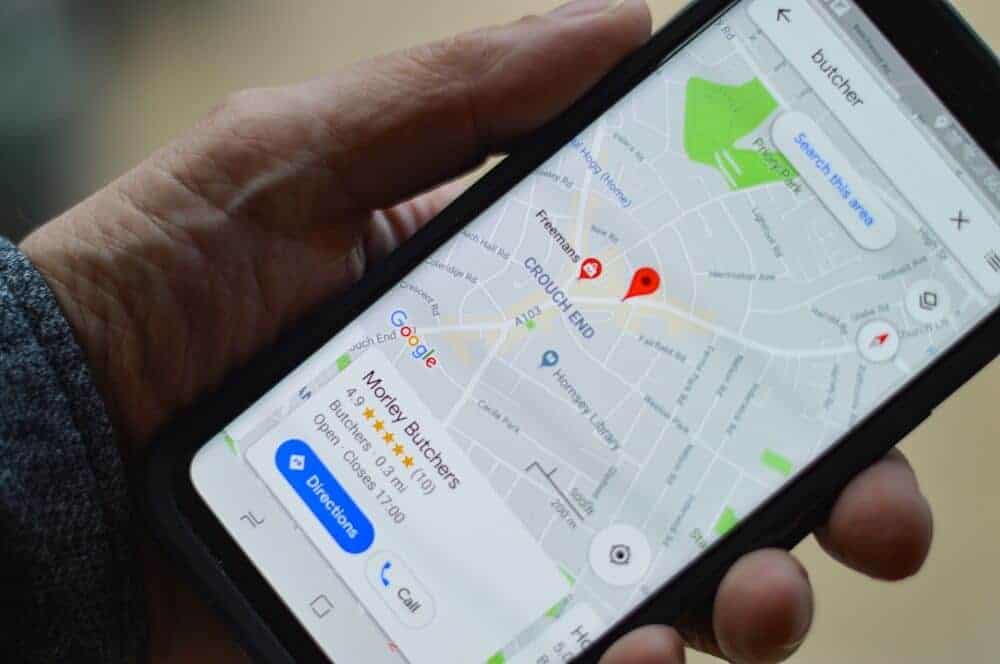
Personalize your route
The route on Google Maps choices allow you to further tailor your route. Tap Directions, then More, and then Route options on Android. For example, you can select to avoid tolls and motorways. If you’re using a PC to plan your route, go to Directions, then Options. To avoid tolls or highways, tick the boxes next to them.
Frequently asked questions
Is it true that my route in Google Maps has an expiration date?
The route you save in Google Maps on your phone or tablet has a 30-day expiration date. As a result, we recommend arranging your route in the same month as your trip. Routes, on the other hand, are often simple to construct and save, so even if one expires, you can recreate it in a matter of minutes.
Making Traveling Easier: Google Maps
You now know how to store a route on Google Maps on your phone and share a route from your computer using Google Maps. You also understand how to customize a route and how to save a map for offline use. Your voyage can begin once you’ve saved all of the relevant routes and maps.
Have you ever used Google Maps to save a route?
Did you follow the steps outlined in this post? Please share your thoughts in the comments box below.