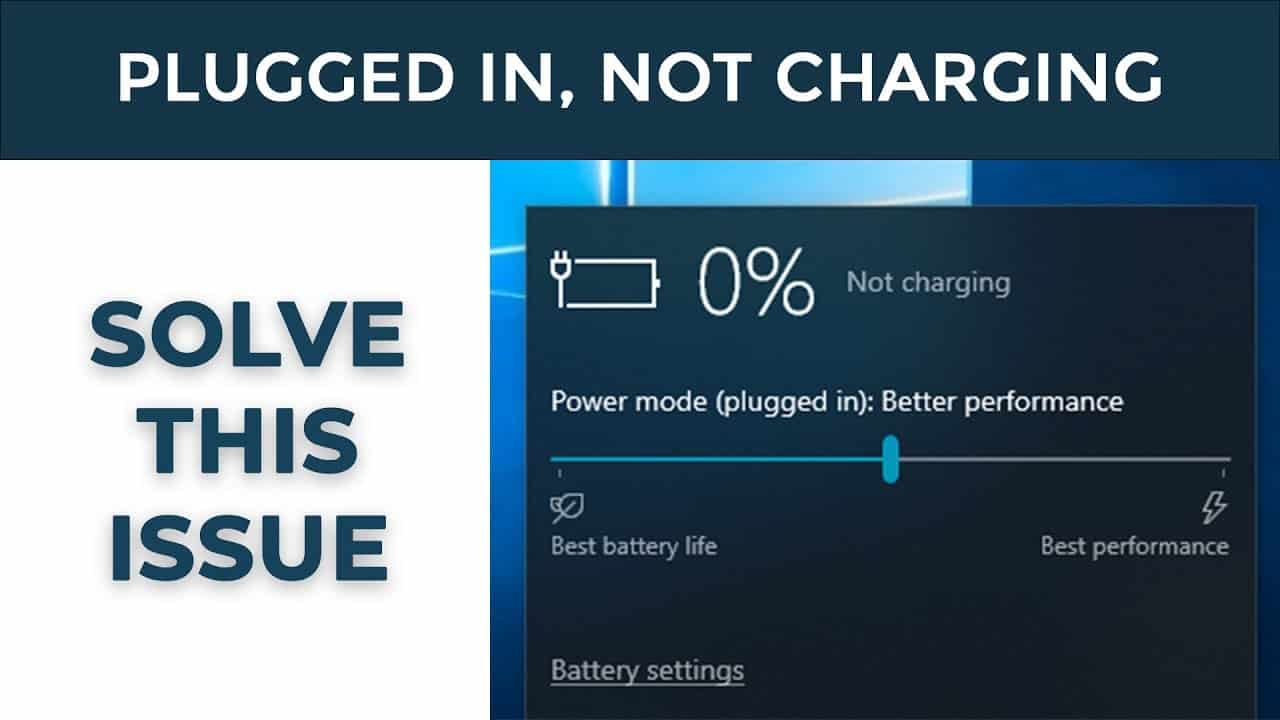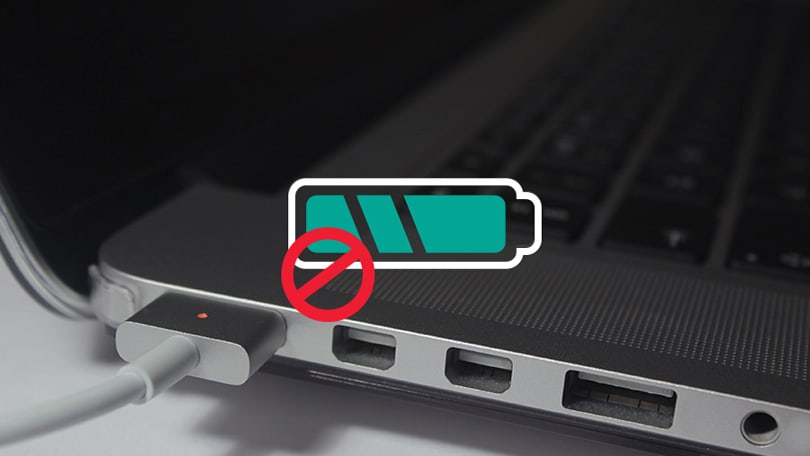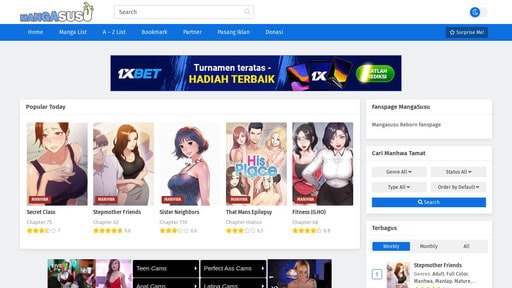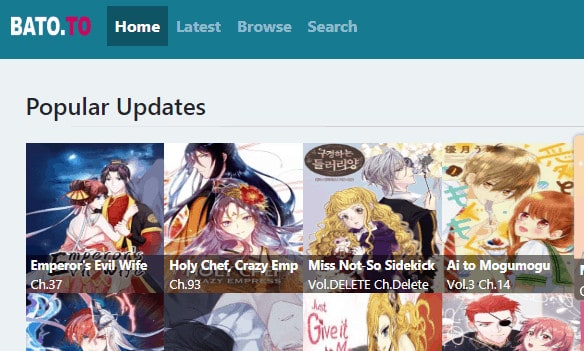When the battery level on your laptop falls below 20%, it’s time to get the charger and plug it in. What if, however, nothing happens? Is Laptop plugged in not charging? It’s pretty uncommon for a lop top to appear to be charging even when the power is turned on.
As a laptop user, you should keep an eye on your computer’s charge percentage at all times. When the battery level falls below 20%, it’s time to get the charger out and start recharging your machine. However, some consumers have stated that the Laptop plugged in not charging.
Today, we’ll look at how to fix a Laptop plugged in not charging. Let’s look at what you can do if your Laptop plugged in not charging in this post. This way, you won’t have to panic and begin to believe that your laptop has reached its limit.
Why did my Laptop plugged in not charging?
Before you can start repairing your Laptop plugged in not charging, you must first understand why it started malfunctioning in the first place. Computers require hundreds of operating parts to function properly, so when one fails, you’re left scratching your head, unsure why. While there are many factors that might cause your laptop battery to lose charge, we’ve narrowed down the most common causes to three:
- Power cable difficulties
- Software malfunctions
- Diminishing battery health.
Check All Physical Cable Connections
Check the basics first before moving on to more advanced troubleshooting. Make sure the charging wire is firmly placed in the charging port on your laptop. Then double-check its connection to the electrical outlet—if the present one isn’t working, try another socket. If you’re using a power strip, try connecting to the wall outlet directly instead. Also, double-check the connection where the cable connects to the AC adapter brick. If someone tripped over it, or if it was stretched over time, it may have gotten loose.
Remove the Battery and Connect to Power
Next, check to see if your laptop’s battery is still functional. If your laptop has a removable battery, remove it from the computer fully. You may usually do this by tugging on a few tabs on the machine’s underbelly. If you’re not sure how to do something, look up directions for your individual model in the manual or on Google. If your computer isn’t already dead, you should always turn it off before removing the battery. Unplug the charger as well as any other connected devices.
After removing the battery, press and hold the power button for a few seconds to discharge any leftover charge in the system. Connect the charger and try to turn your laptop on after that. If everything functions normally, the issue is most likely with your battery. Make sure the battery compartment is clean; if necessary, wipe off any foreign material.
After that, reinstall the battery in its container and double-check that all of the contacts are aligned. If this doesn’t work, your battery is most likely dead, and you’ll need to replace it. If your Laptop plugged in not charging, you can try opening it up and removing the battery manually. However, doing so will almost certainly void your warranty, and if you make a mistake, you could seriously harm your computer. In these instances, it’s best to take your computer to a technician who can use professional gear to analyze the battery.
Battery should be removed
If your Laptop plugged in not charging, it’s possible that the battery is to blame. If that’s the case, find out more about its reliability. Remove it and press (and hold) the power button for around 15 seconds if it’s removable. Your laptop’s remaining power will be drained as a result of this. After that, plug in your laptop’s power cable and turn it on.
Make sure the Laptop plugged in not charging the way when you’re doing this. You can tell whether something is amiss with your power adapter using this setup. If your laptop turns on properly, it’s a good sign that your power adapter is as well. As a result, the issue is with your battery. It’s possible that you’ve got a faulty battery.
Reduce your Use of Resources
It’s possible that your battery isn’t charging even though it’s plugged in because of a hardware issue. Your charger may not be replacing the battery quickly enough if your computer is working really hard. If your computer gets hot, for example, the fan has to work harder to keep it cool, which uses more battery power. When you have a lot of power-hungry programmes and processes operating at the same time, they eat up a lot of battery power.
To examine current resource utilization on Windows, open the Task Manager by pressing Ctrl + Shift + Esc or searching for it in the Start menu. If necessary, click More details, and then go to the Processes page to check how many resources are in use. Close some programmes if you feel this is the source of your charging problem.
In extreme circumstances, you should turn your computer off to allow it to cool down. When everything is back to normal, turn on your computer and test if your charger can keep up with the battery under regular conditions. If your computer can’t keep up with your daily tasks, you should consider upgrading to a more powerful machine as soon as feasible.
Warning
Software updates will not fix a Laptop plugged in not charging error. If none of the previous methods work, you may need to replace the battery. Replacement batteries should be available from the computer’s manufacturer, but you can also look for suitable batteries from third-party manufacturers at electronics stores. When shopping, look up the item number and check customer reviews to see if the replacement batteries are compatible and of good quality.
Now that it’s plugged in, it’s time to charge. Hopefully, one or more of the procedures above resolved the issue of your laptop not charging while plugged in. If the problem persists, a component inside your computer may have been broken, leading to the battery malfunctioning. You should take it to a computer repair shop to have an expert look at it; they may suggest a battery replacement.
Keep in mind that batteries deplete with time. No battery can hold a charge for as long as it used to after a certain number of cycles. However, unless your battery is absolutely dead, it should be able to charge at least partially. It’s feasible to keep track of your battery’s health and determine when it’s time to replace it.
Conclusion
If none of the previous suggestions worked, it’s time to seek professional help. Inform them of your problem of Laptop plugged in not charging and be sure to give them the model number of your laptop. It’s most likely a hardware issue at this point. Either the laptop power adapter is malfunctioning or the computer’s power port has stopped working. If you can locate a spare adaptor, you should rule out the power adapter first. It’s conceivable that your Laptop plugged in not charging issue is unique. If that’s the case, an expert tech support team is here to assist you.