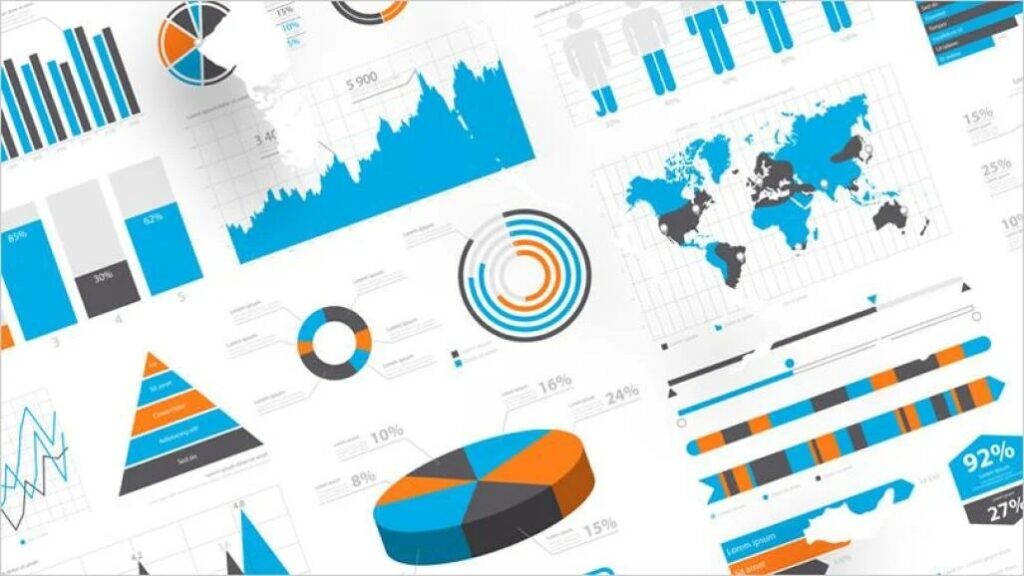Regardless of your industry, analysts will agree that data is the key to making well-informed decisions. The caveat is that users can only derive this value when they understand the story their data is telling. Unfortunately, users are constantly being flooded with so much information that it becomes overwhelming to determine what this story is. For this reason, Maptive’s data visualization tools become crucial to deciphering data points and turning them into crucial insights by displaying location-based data on an interactive map.
After the Maptive software plots your data, your team will be able to spot crucial trends that you may not have noticed otherwise since you now have tools to track and display your data, such as charts, maps, and other advanced data visualization tools.
Now, the question is, “where does your team begin?”
Starting With The Foundation
Google is at the foundation of Maptive’s data visualization software for geographic and spatial data. By incorporating Google Maps, a leader in web mapping and customer application, Maptive has changed the way people can navigate the world, and now it’s enabling business users to change the way they evaluate their data.
The Maptive team recognizes that all of the navigational functions of the existing Google Maps platform are those teams have already become comfortable using. For this reason, Maptive’s product shares many similarities with how an everyday user may use Google Maps in their everyday life.
Determining When To Use Visualisation Tools
Data visualizations are the ideal tools for strengthening your communication at all levels of operation in an organization, helping companies communicate internally and customers learn more about their favourite business. Remember that these use cases are possible whether you need to clarify a complex topic or solidify your argument.
To give more specific examples, consider these real-life scenarios where data visualization becomes useful. First, data visualization tools can help businesses learn how many website visitors they received in the previous quarter. Alternatively, a different visualization may help a determine which parts of their website their visitors are gravitating towards and which may be alienating potential customers. Although teams may already be making assumptions about these types of information, data visualization tools can put some weight behind your statements.
Step-by-Step Guide to Using Maptive Tools
Understand when to use data visualization tools, check. Now, onto the specific how-tos.
Upload Your Map Data
When using Maptive, users will come across two different data visualization views: DATA and MAP. To enter your data, users can hit DATA in the top left corner of the screen to enter your information. After doing so, Maptive will prompt users to copy and paste or import data from a spreadsheet into this box.
View Data In Map Format
After entering the relevant information, users can select MAP to see an interactive graphic representation of their data. Users will then have the option to adjust the zoom level to get the exact view they would like for analysis. For example, users can view an entire city like New York or zoom in on a specific neighbourhood or street.
Make Your Map Your Own
The hard work is over, and your team now has the foundation for an interactive data representation. At this stage, Maptive gives users a few opportunities to adjust the appearance to their liking. Some features include changing the overall map type and the route’s colour and toggling between Google Maps’ data visualization options such as street view.
Select Your Display
Choosing the right type of visualization is arguably one of the most important steps. Consider that users can present their information in several ways, providing specific insights. Therefore, when you start to work with your data, it’s important to identify and understand the story you or your team are trying to tell and the conclusion you want your audience to reach.
To illustrate, here are some of the more common display options.
Heat Map Tool: Teams can use the heat map tool to determine density points on your map based on the geographical data they entered. With this tool, viewers can gain instant insight into the areas where your data is more highly weighted. Alternatively, you may see the degree and extent of specific density areas and spot areas where information is lacking.
Boundary Tool: You can use the boundary tool to draw lines on your map to aggregate numerical data according to your chosen region. You can create regional boundaries based on countries, states, counties, cities, or other districts. After defining your boundaries, you can see what your data says about those areas.
Share With Your Team
You can export or share your map with other team members after you’re satisfied. Maptive is cloud-based, making collaboration and sharing maps with team members easy. When sharing maps, you may utilize the privacy settings to limit who has access to what data or only share certain views of your map.
Next Steps
Data visualization is one of the most effective ways to turn your ideas or research into a striking image that resonates with a target audience. Visualizations are useful in academics and media, but they may also benefit startups and other businesses that need to communicate fast and clearly.