As you may have seen, in new message notifications, the iPhone shows a small preview of the message. If this bothers you, follow the methods below to hide text messages on your iPhone and keep them safe from prying eyes.
Anyone who values their safety and privacy will want to learn how to easily hide text messages on their iPhone. There are many reasons you don’t want anyone to peep into your affairs, whether you’re planning a surprise party for your friends or family or waiting for visa approval. Regardless, hide text messages on your iPhone is simple.
Hide Text Messages on iPhone
When you get a new iMessage or text message on your iPhone, it immediately displays a New Message Alert in the Notification Area and on the Lock Screen of your device. In the New Message Notification, the iPhone offers a brief preview or selected content of the incoming message to give you a sense of the message’s content.
While this function is really useful, it also gives others the ability to guess your actions by looking at the message previews that appear on your iPhone. You can either completely hide text messages previews on the iPhone or hide text messages on the lock screen while allowing them in the notification area, depending on your privacy needs.
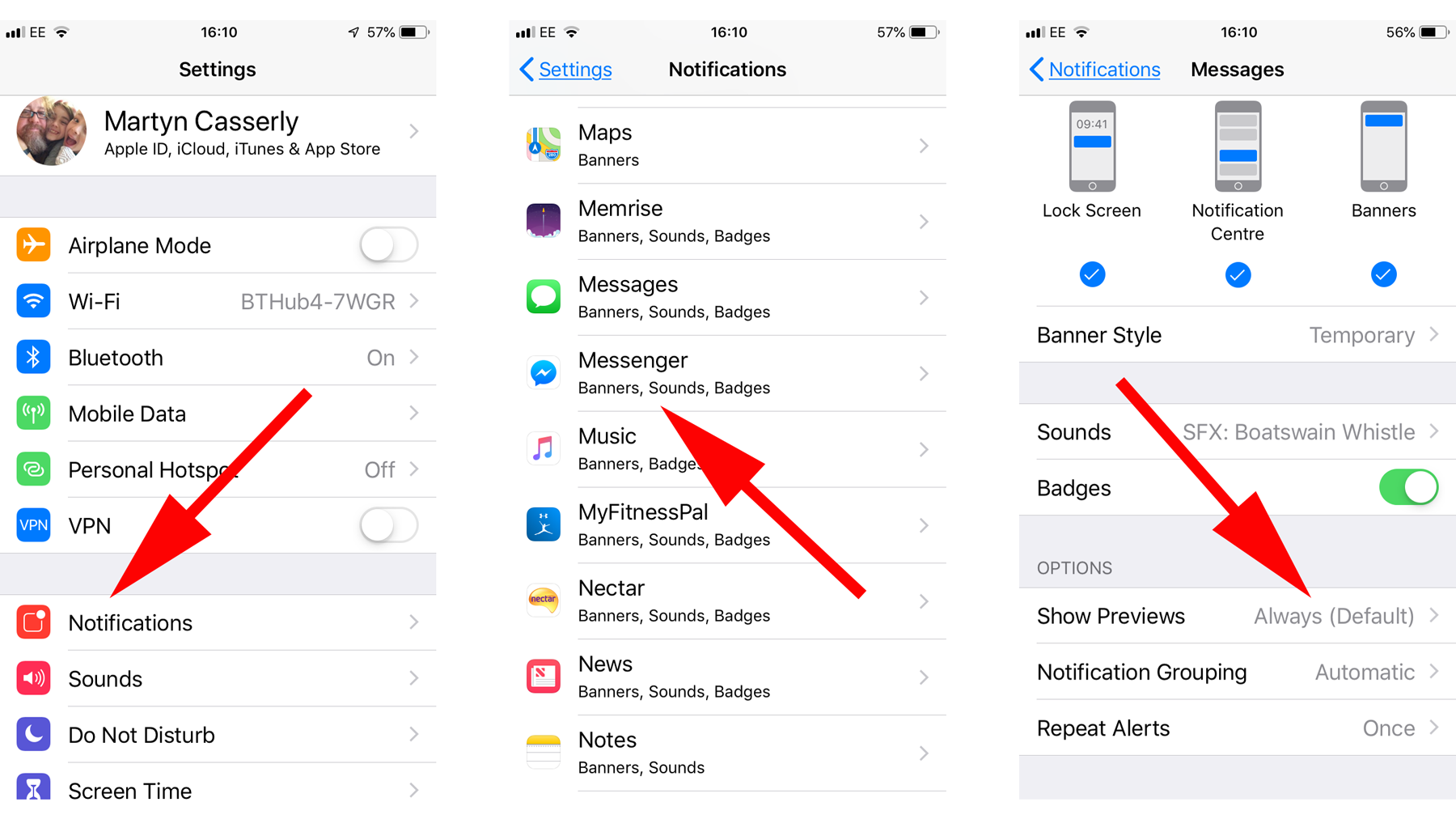
1. Completely Hide Text Messages on iPhone
If you’re using the default messaging app, you can completely hide text messages previews on your iPhone by following the steps below:
- Go to Settings > Notifications > Messages, then select the Show Previews option under the ‘Options’ column on the following screen.
- Select the “Never” option on the following screen to completely eliminate iMessage and text message previews on your iPhone.
- IMessage or SMS Text Message Previews will no longer appear in New Message Notifications after this.
Only the sender’s name will be displayed in the new message notifications.
2. Remove Text Messages from the iPhone’s Lock Screen
This approach prevents text message previews from displaying on the iPhone’s lock screen, but they do appear in ordinary new message notifications in the Notification Area.
- Scroll down and hit “Messages” in Settings > Notifications.
- Uncheck the Lock Screen option under the “ALERTS” section on the next screen by tapping on it.
- After that, iMessage or text message previews will no longer appear on your device’s lock screen.
Why would you want to hide texts hidden on your iPhone?
Not everyone who has a motive to keep their text messages hidden is a criminal or an unfaithful partner. Assume that someone’s birthday is approaching. You want to organize a big party for the person, and you want it to be a surprise, of course. It’s difficult enough to keep everything hidden if you don’t live with the individual, but it’s nearly impossible if you do.
Something as simple as leaving your smartphone on the kitchen table with the display turned on could develop into a minor calamity. When the birthday boy or girl is seated at the table, a single revealing text message appears on the screen, and the surprise is ruined. While everyone only has one birthday every year, getting asked by a coworker, friend, or child if it’s acceptable to use your phone is likely to happen far more frequently.
You surely know how it feels to be aware that all of your personal photos, conversations, and potentially embarrassing applications are only a few taps and swipes away from being discovered.
What if you leave your phone somewhere and it is found by someone you don’t know—or perhaps don’t get along with?
But, at the end of the day, there’s no reason to hide text messages to protect your privacy. Continue reading this article to learn how to hide text messages on your iPhone if keeping personal information hidden makes you feel better.
Apps to Hide Text Messages
We appreciate that not everyone owns an iPhone that has been jailbroken. You can boost your privacy even with standard apps from the App Store, as convenient as simple Cydia tweaks like HiddenConvos are.
CoverMe
CoverMe is a comprehensive privacy solution that features military-grade encryption for private messaging and calling, private file sharing, self-destructing messages, and a feature called Private Vault, which is essentially an impenetrable vault for your personal papers, files, and data. CoverMe also has important access control options that can help you safeguard your phone from thieves and intruders. Even though the app is free, most features require an in-app purchase to use, and some require credits, which can be bought as an in-app purchase.
iDiscrete
iDiscrete is one of the most comprehensive privacy apps available on the App Store. iDiscrete is essentially a secure storage box in which you can keep any content that you want to keep private. Anything from movies to photographs to text can be used in this way. The proprietary Touch Sequence Protection security technique distinguishes iDiscrete from other similar programs. A bogus loading screen appears when an unauthorized user launches the app. Only the person who owns the smartphone knows that the app needs a password, which can be given by tapping in the right places.
Wickr me
Wickr Me is a secure end-to-end collaboration tool for businesses and teams. It lets you safely delete all of your messages, movies, and photos from your device, send self-destructing messages, remove metadata from multimedia material, send encrypted messages to other Wickr Me users, and establish groups of up to 10 people for an easy and secure team collaboration.
