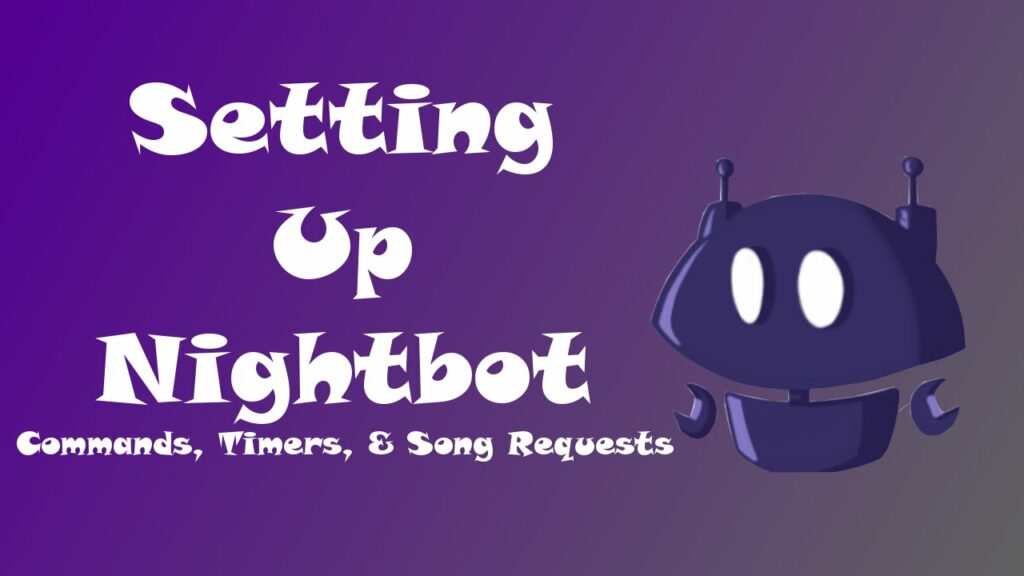Do you know how to enable Nightbot on Twitch account? It’s difficult to keep track of user inquiries and requests when streaming. Spam is also common in stream chats.
Nightbot was created to assist streamers in moderating chats on platforms such as Twitch and YouTube. We’re here to enable Nightbot on Twitch you if you’d like to use Nightbot on your Twitch streams but aren’t sure how.
We’ll cover all you need to know about enable Nightbot on Twitch in this article. We’ll also answer frequently asked questions regarding Nightbot’s origins, instructions, and other features. Continue reading to learn how to enable Nightbot on Twitch to improve your (and your viewers’) broadcasting experience.
How do you Enable Nightbot on Twitch?
Nightbot is easy to set up because it works in the cloud and doesn’t require any further software installation. Follow the steps below to enable Nightbot on Twitch account:
- Open the Twitch chat window.
- Sign in to your Twitch account on the Nightbot website.
- Navigate to the Commands settings on the left sidebar to manage bot commands.
- To turn off some commands, click “Disable” next to them.
- Change the cooldown and userlevel of a command by clicking “Options” next to it.
- Click “Join Channel” from the Dashboard.
- To grant the bot the appropriate rights, put “mod nightbot” into the Twitch chat.
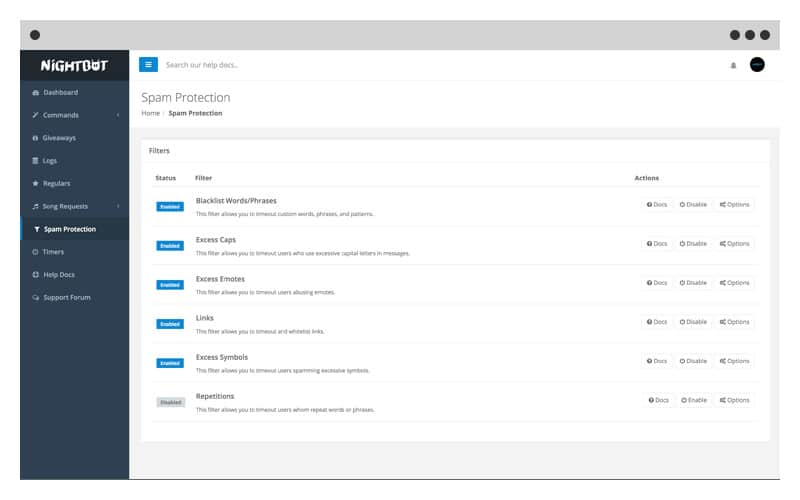
On Twitch, how do you turn Nightbot on and off?
After you’ve set up the Nightbot, you may turn it on and off with a few clicks or by using the following commands:
- Open the Twitch chat window.
- Sign in to your Twitch account on the Nightbot website.
- Click “Join Channel” from the Dashboard.
- In your Twitch chat, type “mod nightbot.”
- Type “!nightbot uninstall” into your Twitch chat to turn off the Nightbot.
- By choosing “Part Channel,” you can disable Nightbot from the Dashboard.
How Do You Make Your Own Nightbot Commands?
Custom commands can be added to the Nightbot to make it more tailored to your needs.
To do so, simply follow the steps below:
- At the Nightbot site, sign in with your Twitch account.
- Navigate to commands from the left sidebar.
- “Add Command” should be selected.
Fill out the form with the command name, message, userlevel, and cooldown. After you’ve generated your own commands, click the pencil icon next to the command’s name to alter them. Edit and confirm the information in the form. Click the trash can icon next to a custom command to delete it.
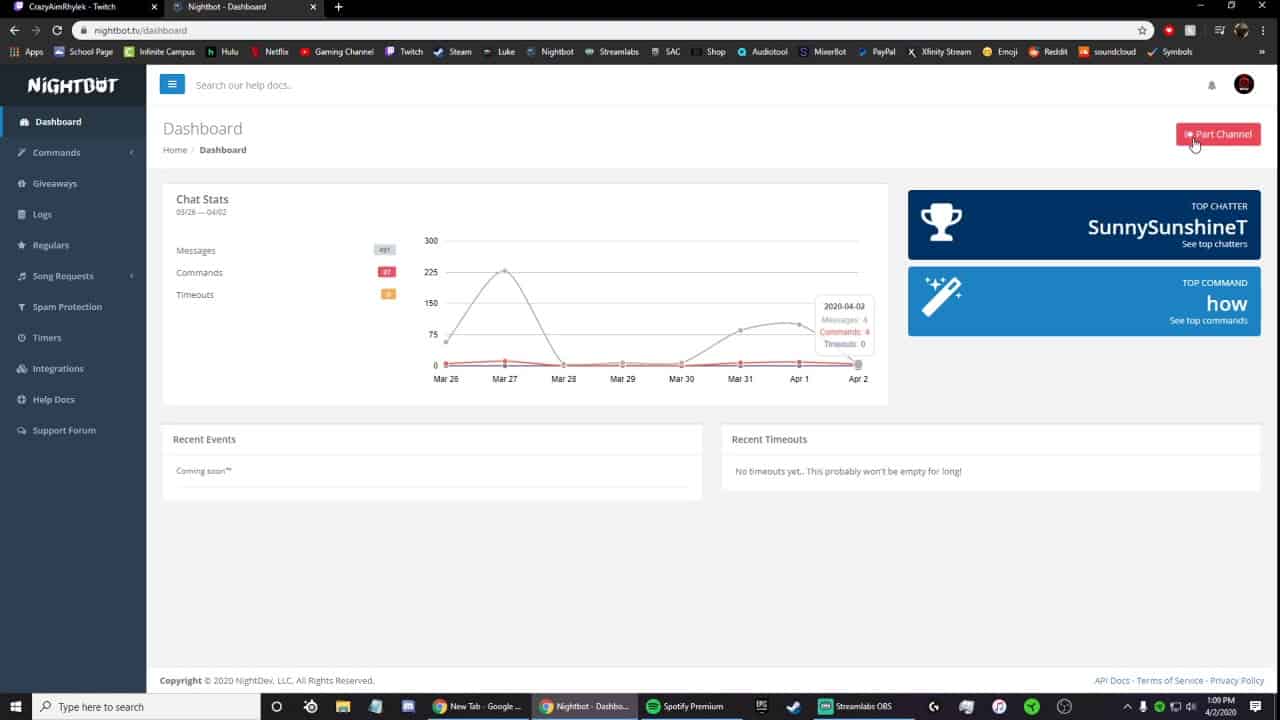
Frequently asked questions
This section will teach you all you need to know about enable Nightbot on Twitch.
On Twitch, how can I set up Nightbot?
Nightbot is easy to set up and use. Log in to your Twitch account on the Nightbot website. Dashboard, Commands, Help Docs, Support Forum, Timers, and other tabs can be found on the left sidebar. To manage default commands and add new ones, go to the “Commands” tab. When you’re happy with the commands, go to the Dashboard and select “Join Channel,” then follow the on-screen instructions. To provide Nightbot the appropriate rights, type “mod nightbot” into your Twitch chat.
How Does Twitch’s Nightbot Work?
Nightbot is a cloud-hosted bot that helps you swiftly respond to your broadcast viewers’ most common inquiries by typing brief instructions into the chat instead of sending texts. You can even establish a timer for orders at specific intervals, such as to promote your social media profiles.
Nightbot can also be utilized for prizes and to fulfill music requests from viewers. You can change the permissions on commands so that your ordinary viewers can use them. You can even write dynamic commands that respond differently depending on the current data – for example, Nightbot can display you the weather.
On Twitch, how do you set up commands?
Managing Nightbot commands is a breeze—you can edit any command feature with only a few clicks on the Nightbot website. Navigate to the Commands tab from the left sidebar after enable Nightbot on Twitch account on the Nightbot site. Click the pencil symbol next to an existing command to edit it.
You’ll see a form where you can change the name, message, userlevel, and cooldown of the command. To delete a command, click the trash can icon next to it. You can also customize your Nightbot experience by clicking “Add Command” and filling out the form to create a custom command.
What is the procedure for adding a command to Nightbot?
If you want to make a custom Nightbot command, go to the Nightbot site and connect with your Twitch account. To add a command, go to the Commands tab and click “Add Command.” Enter the necessary information, such as the command’s name and message, as well as the user level and cooldown. You can start using it in your Twitch chat as soon as you confirm it.
What Are Stream Bots and How Do They Work?
Steam bots are apps that are programmed to complete specified tasks. Twitch bots were created to assist streamers in moderating discussions. Streamers can respond to viewer inquiries by typing a single command into the Twitch chat instead of a complete message, and bots will deliver an extensive pre-set response.
With the use of command timings, bots can also be used to promote broadcasters’ social media profiles or to greet new viewers. Twitch bots also allow streamers to make song requests and more — they may construct bespoke commands.
What Are the Nightbot’s Default Commands?
Some of the fundamental commands are already set up by default, so you don’t have to add or manage them when you register the Nightbot. Type “!commands” into your Twitch chat to display the full set of channel commands. Type “!filters” to allow moderators to make changes to spam filters. In the conversation, the “!game” command displays the name of the game you’re playing.
By using the “!poll” command in your Twitch chat, you can allow moderators to create polls. Other default directives (“!commercial”) are designed to play a pre-recorded commercial during your stream. Allow users to add a time marker (“!marker”) to your stream, request songs (“!songs”), and more.
What Is the Difference Between Userlevel and Cooldown?
Any Nightbot command must have both a userlevel and a cooldown. The userlevel allows you to control who has access to which commands. “Owner” (only you can use the command), “moderator” (only you and the moderator may use the command), “regular” (you, moderators, and users from your regular viewers’ list), “subscriber” (paying channel subscribers and above), and “everyone” (everyone can use the command) (all users).
The cooldown period is the amount of time that passes between command executions. In a nutshell, cooldown protects your Twitch chat against spam.
What Is a Nightbot and Why Is It Called That?
Nightbot was initially known as “SFXBot” and was invented by Kona, one of the earliest JTV streamers. It was initially built just for music requests, but further functions were added. The bot was renamed “Konabot” because the company Kona worked for closed down, but the developer didn’t want to use his name, so he offered “Nightbot.”
What are Nightbot’s Dynamic Commands?
Instead of static pre-set responses, dynamic commands deliver answers based on the current facts. “ChatID” (showing the chat’s ID), “Countup” and “Countdown” (time left or time past from a specified time), “Time” (current time in a specific timezone), “Weather” (weather at a specific location), “Twitch”, “Steam”, and “XBL” are some of the most common dynamic Nightbot commands (displays user information from Twitch, Steam, or Xbox Live profile).
How can I set up a Nightbot giveaway?
Giveaways are made easier with enable Nightbot on Twitch. Log in to your Twitch account on the Nighbot site to create a giveaway. Navigate to the Giveaway tab on the left sidebar. An eligibility list, a chat window, and a giveaway panel can all be found there. You can choose which user levels are eligible to participate in and win freebies from the panel.
You can also specify entry rules for giveaways, such as requiring users to input a specific keyword. There’s also the option of increasing the odds of your regular viewers winning.
Conclusion
Nightbot is an exceptionally handy programme that does a wide range of tasks. It not only helps you filter spam in your Twitch chat, but it also allows you to interact with your audience in interesting ways, like fulfilling song requests and creating games, polls, and giveaways. With the help of these instructions, you should be enable Nightbot on Twitch account and customize it to your liking.
We recommend that you try out all of Nightbot’s features to improve your channel’s streaming and viewing experience. Which Nightbot feature do you think is the most useful? Let us know what you think in the comments area below.