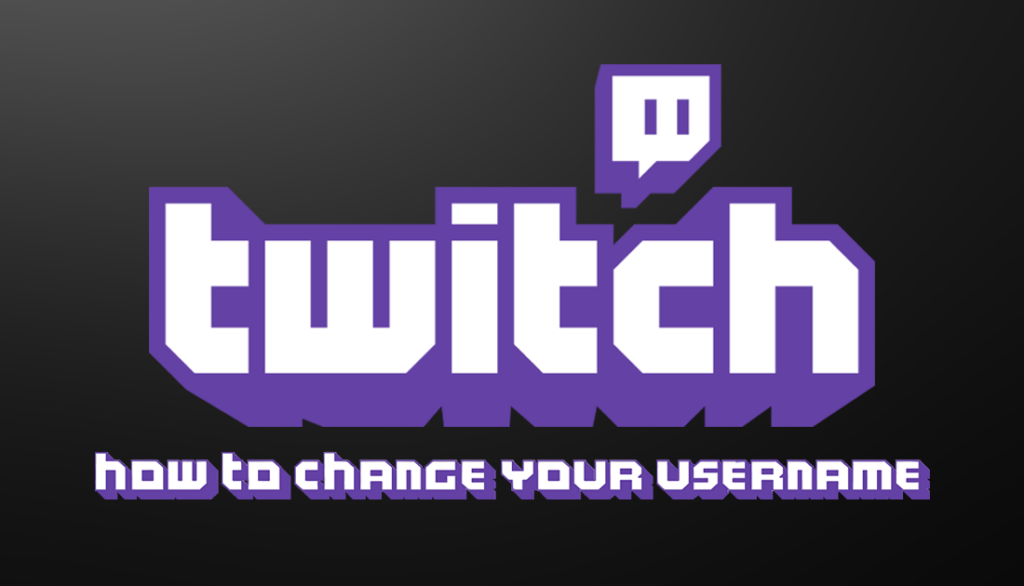We can often be too quick in selecting a username for our social networks, as we are with many other aspects of our lives. You may eventually understand that it isn’t the name you were looking for. It’s also possible that your existing brand doesn’t correspond to the username on Twitch you choose.
For whatever reason, you do not need to register a new account to change your name. In this article, we’ll show you how to update your username on Twitch on all versions of the app.
How to Change Your Username on Twitch Using a Browser (Chrome, Firefox)
Instead of downloading the specialized programme, one method of accessing Twitch is to use a browser. The browser version has the advantage of not being dependent on your platform. Whatever gadget you open in the process, it will be the same as long as you are connected to the internet.
To update your username on Twitch in a browser, go through the following steps:
- Open the Twitch website in your browser.
- You can also use the address bar to type https://www.twitch.tv/.
- When you use a mobile device, the browser will automatically switch to the mobile website version.
You will not be able to change your username on Twitch In the mobile browser
To enter desktop mode, follow these steps:
- In the upper right corner of the screen, tap the three dots icon.
- Tap “Desktop site” on the menu that opens, then return to the home page and proceed with the next steps.
- Tap or click on your profile icon.
- This should be located in the upper right-hand corner of your screen.
- Click or tap on Settings in the resulting dropdown menu.
- Select “Profile” from the Settings menu.
- This should be one of the tab options in the menu’s upper half.
- Scroll all the way down to the Profile Settings section.
- To the right of your username on Twitch, click or tap the edit button.
- This is the icon that resembles a pencil.
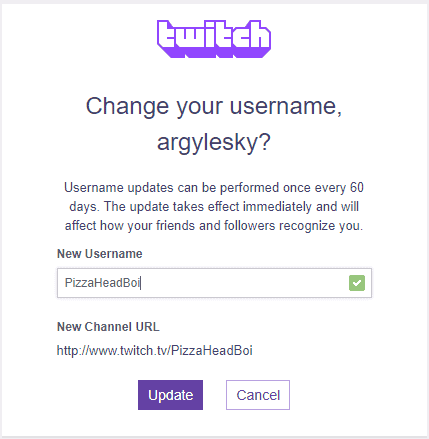
A new window will open in which you will be prompted to enter your new username on Twitch.
- Enter it, then click or tap Update.
- You’ll be prompted to enter your password.
- Once you’ve done that, click or press Confirm.
Your username on Twitch should now be changed, and you should be able to exit this window. The name change will be communicated to you via email.
Please keep in mind that in order to change your username on Twitch, your account must have a valid email address. If your account does not, Twitch will request that you verify your email address before proceeding with the name change process.
How to Change Your User Name on a Windows, Mac, or Chromebook PC
With the exception of a few steps, updating your username in the desktop app is nearly identical to changing it in the online browser version. To change your username on Twitch on a PC, do the following:
- Open the Twitch desktop app on your PC.
- Please sign in to your account.
- Click on the profile icon in the app window.
- It should be in the screen’s upper right corner.
- From the dropdown menu, select Settings.
- Look for “Profile” in the tabs of the Settings menu.
- Simply click on it.
- Scroll down until you reach the Profile Settings section.
- To the right of your username, click the edit symbol.
- The following steps are the same as in the web browser version.
- Enter your preferred new username on Twitch and then click Update.
- Pay attention to the confirmation message.
- Use the Twitch icon in the upper left corner of the screen to return to the home screen.
- To proceed with the name change, you will need to have a validated email address, just like with the web version.
- In addition, if you have activated two-factor authentication, you will be required to input a code delivered to your phone.
How to Change Your Twitch User Name on an Android Mobile Device
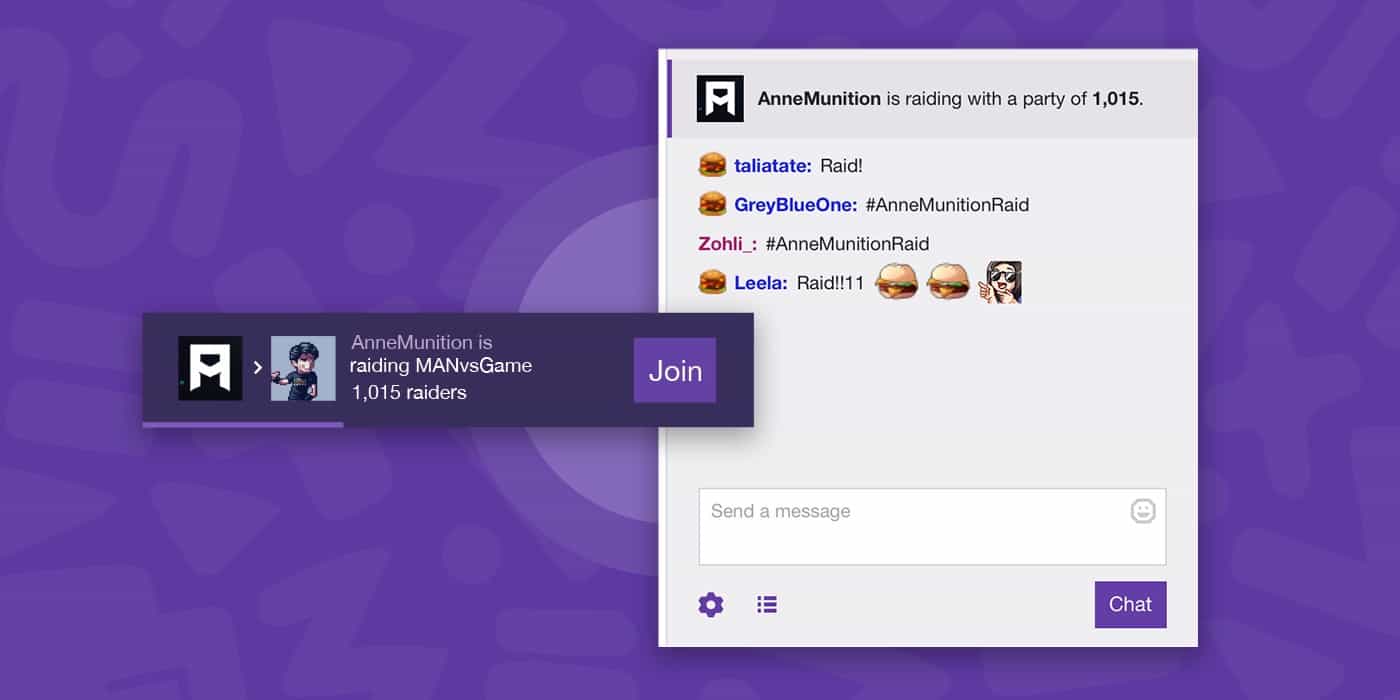
Although you can modify a lot of your profile options on the Twitch mobile app, changing your username on Twitch isn’t one of them. To access the Twitch website, you must either use the desktop app or your phone’s web browser. Follow the steps outlined above for either the browser version or the desktop version.
How can you change your Twitch user name on an iPhone?
The iPhone Twitch app, like the Android version, will not allow you to change your username on Twitch. Use a computer or the web browser on your phone to access Twitch. To change your username, follow the steps in the desktop app or browser version above.
How can you change your Twitch user name on the iPad?
Except for viewing choices, the iPhone and iPad versions of the Twitch mobile app are nearly identical. Because no mobile apps allow you to alter your username on Twitch, view the Twitch website in your mobile browser, or use the desktop app. For the browser or desktop app option, follow the steps outlined above.
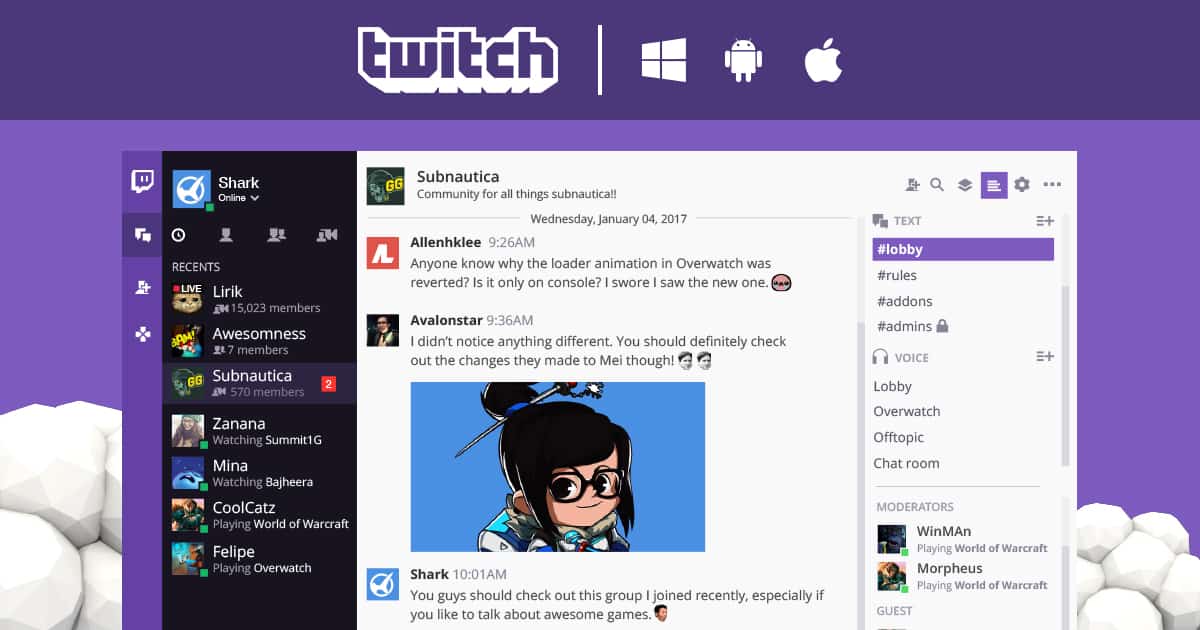
Additional Questions and Answers
The following are some of the most frequently asked questions about Twitch name changes.
How long does it take for a Twitch user’s name to update after changing?
Twitch name changes are automatically updated. When you tap or click the Update button in the final phase of the name change process, your username on Twitch will change as soon as you exit the window.
How do I alter the color of my Twitch user name?
Name colours are available in Twitch chat as a means to distinguish your messages from the crowd. This can be modified in the desktop app or via the desktop web browser. If you’re using the Twitch mobile app, you’ll need to use a computer or your device’s web browser.
To change the colour of your name, do the following:
- Type “/color” followed by the colour name into the chat box while it is open.
- The available colours for non-Twitch Turbo users are Blue, Green, Red, DodgerBlue, CadetBlue, BlueViolet, Coral, YellowGreen, SpringGreen, SeaGreen, OrangeRed, HotPink, GoldenRod, Firebrick, and Chocolate.
If you’re a Twitch Turbo user, you can use any colour hex value you want.
How frequently can I update my Twitch username?
Every 60 days, you can change your name. However, this is not encouraged because when you change your username on Twitch, the URL of your Twitch page will change automatically. Because your old URL will not automatically redirect to your new one, you must either notify old subscribers of the change or offer a redirect link manually.
Can someone else use my old username on Twitch?
Twitch will retain any unused names from the accessible name pool for around six months. Anyone who desires to use the name after six months will be permitted to do so. Twitch does not announce the availability of old usernames, so they will either have to be lucky and guess your old name by coincidence or be directly told of its availability. Please keep in mind that prohibited names are permanently removed from the pool of available names. Those will not be recycled or made available to other people.
Can I revert to my previous name following a name change?
Technically, yes, but not right away. There is no system in place for someone who has had their name changed to revert to their previous one. You will have to wait 60 days after the last name change or six months for the specific name to become available in the name pool again.
If the name is still available after six months and you haven’t changed your name in the last 60 days, you can reclaim it. Because this is an inconvenient process, it’s always a good idea to think again before proceeding. With my old username on Twitch, I’m utilising third-party software and bots.
Will altering it cause them to stop working?
Twitch has no influence over the development of third-party apps, so you’ll need to contact them if they permit name changes. Most developers’ profile pages will provide this information. If they don’t, try asking a question in their forums to gain more information.
Can changing my name reduce the length of my ban?
Nope! Twitch’s ban timer is account-based rather than name-based. Even if you alter your account name, you will not be able to avoid the ban. If you’ve been permanently banned, you’ll have to wait for your ban to expire or create a new account.
A Simple Procedure!
Whether you’re attempting to create your brand or simply want a different name, learning how to change your Twitch username comes in useful. As long as you know the stages, the process is actually quite straightforward. The lack of an option to restore former names, as well as the lengthy wait times for each change, should be noted. Always consider every name change carefully, or you may wind up having to wait a long time to remedy your error.
Do you have any previous experience with Username on Twitch? Do you know of any other ways to modify your username on Twitch? Let us know what you think in the comments area below.