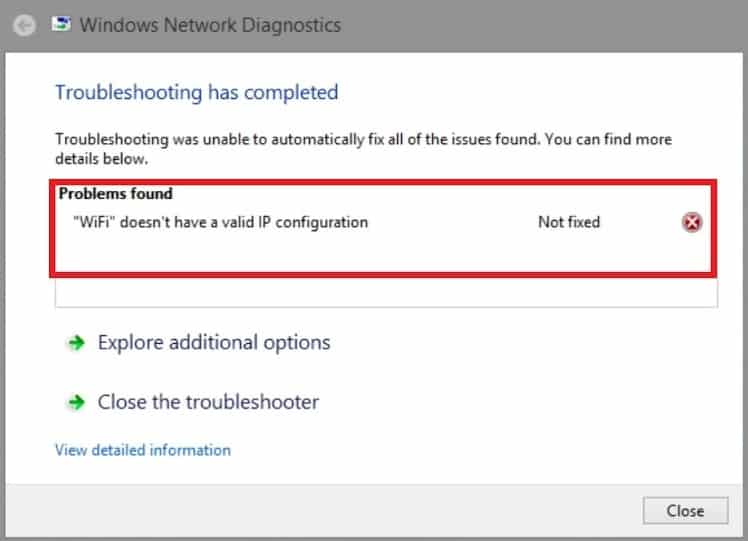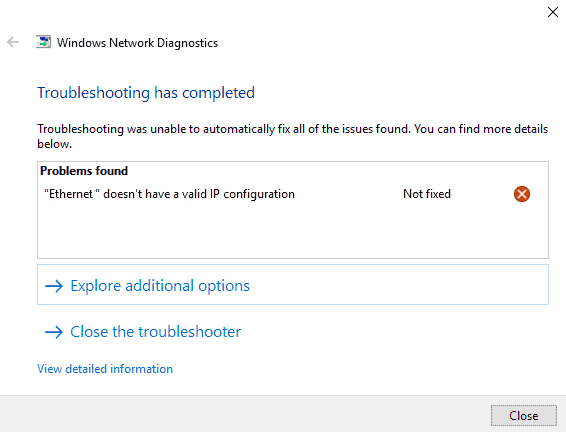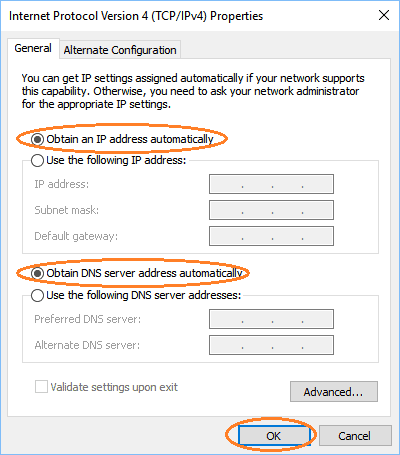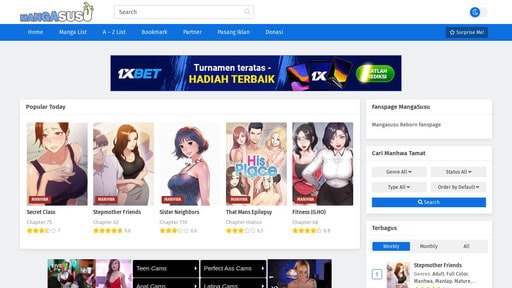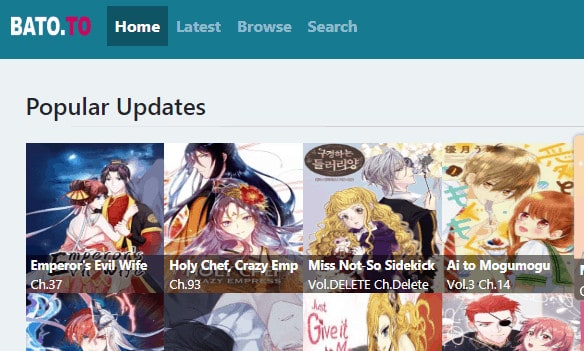Your home and computer both require a valid IP address in order to connect to the internet. An IP address is effectively a phone number for your computer, and there are a variety of issues that might arise between your computer, router, modem, and the internet.
The error “Ethernet doesn’t have a valid IP configuration” is a typical internet connection problem. It signifies that your computer lacks a valid IP address and hence is unable to connect to the internet. The problem “Ethernet does not have a valid IP configuration” occurs when your ethernet connection does not receive a valid IP address from the DHCP server (Dynamic Host Configuration Protocol).
This is a network protocol that allows servers to provide your computer an IP address for a specified network automatically. As a result, the computer is unable to receive a valid IP address, preventing it from connecting to a network or the Internet. A variety of factors might cause this error Ethernet doesn’t have a valid IP configuration, ranging from malfunctioning network adapter drivers to wrong network configuration.
In this post, we’ll show you how to fix the error “Ethernet doesn’t have a valid IP configuration” using a variety of methods. As infuriating as this issue is, it is easily remedied. So, here’s how to correct the problem Ethernet doesn’t have a valid IP configuration and prevent it from happening again.
What Is An Ethernet Cable?
An Ethernet cable is a type of data cable that connects two computers together. When it comes to connecting systems and establishing a communication medium, there are two main approaches: physical and wireless. Wireless connections are made utilising wireless devices such as local hotspot providers, whilst physical connections are made using wires.
Ethernet cables are the lines that offer network communication and system access and are used to establish an Internet connection. The error message “Ethernet Doesn’t Have a Valid IP Configuration” Before your computer can communicate with your router and the internet, it needs a valid IP address.
How to Fix ‘Ethernet Doesn’t Have a Valid IP Configuration’
You won’t be able to access your emails, social media, internet streaming services, or anything else if it doesn’t have one. This error (Ethernet doesn’t have a valid IP configuration) normally occurs when your Network Interface Card (NIC) has a problem, is faulty, is obsolete, or just refuses to cooperate.
Fortunately, there are a few simple solutions:
- Restart your computer.
- Your network adapter should be reset.
- Start your router again.
- Run the troubleshooter for network adapters.
- Winsock should be reset.
- Update or reinstall your network adapter driver. 1.
- Restart your computer.
Restarting your machine is the simplest and easiest way to fix an Ethernet doesn’t have a valid IP configuration. The benefit of a system restart is that it resets all of your incoming and outgoing connections. Although “turning it off and on again” may appear to be a dated solution, the number of difficulties that this can resolve is astounding.
Factory Reset Your Wireless Network Adapter
Another option to refresh your Ethernet doesn’t have a valid IP configuration is to reset your network adapter.
- To launch the Settings window, press Windows Key + I.
- In the search field, type “network status” and choose the first option.
- Select Change adapter options from the Advanced network settings menu.
- Select Disable from the context menu of your Ethernet connection (this remedy also works for malfunctioning Wi-Fi connections).
- After a few moments, right-click and pick “Enable” from the menu.
You should receive a new IP address after enabling the Ethernet connection and removing the invalid IP configuration. In Windows 10, resetting the network adapter can help you fix an unidentified network and other internet issues.
Switch your router on and off
In the same way that restarting your computer can fix a computer, resetting your router can fix a variety of internet connection issues. Restarting your router allows your machine to be assigned a new IP address in the case of the “Ethernet doesn’t have a valid IP configuration issue.” The power switch on your router is usually located on the back of the device.
You can turn off the power button, wait a few seconds, and then turn it back on. If your router doesn’t have a power button, you can turn it off at the socket (or unplug it if your power outlet doesn’t have one). Remember to wait a few seconds after turning off the router before turning it back on. The router’s IP configuration has a chance to reset during those seconds, resolving the invalid IP configuration problem.
Use the Network Adapter Troubleshooter to troubleshoot your network adapter
Many frequent faults in Windows 10 have built-in troubleshooting tools, and the network adapter is one of them. To find and correct problems with your network adapter, press Windows Key + S, type network adapter, and then select Find and fix problems with your network adapter.
Select Advanced, then check the box for Apply fixes automatically, then run as Administrator. At this point, you may be prompted to enter your Windows password. Next, choose your Ethernet network adapter from the drop-down menu. Complete the troubleshooting tool by answering the questions related to the invalid IP configuration. Depending on the sort of issue the network adapter troubleshooter uncovers, you may see different questions.
The Winsock must be reset
The Winsock (Windows Socket) is a Windows component that deals with incoming and outgoing data requests for internet-connected apps. The Winsock, in essence, aids in the management of your internet connection and the applications that wish to use it. Along with the Winsock reset, there are a few other commands that can be used to change your Ethernet IP address.
In the Start Menu search field, type “command prompt,” pick the best match, and then run as administrator. Now, one by one, enter the following commands, pressing Enter after each one:
- /flushdns /ipconfig
- nbtstat –R nbtstat –RR ipconfig/renew nbtstat –RR nbtstat –RR nbtstat –RR nbtstat
- reset-netsh-winsockc:resetlog.txt netsh int ip reset
You should restart your computer after entering the final command and seeing a successful completion message. The Command Prompt is a versatile Windows tool with numerous features. The finest command prompt commands any Windows user should know can provide you more control over your machine.
Update or reinstall the network connection driver
Windows 10 automatically updates your drivers. However, you may still get a driver issue. You can manually update the drivers for your Ethernet and Wi-Fi connections to ensure that this isn’t the cause of your internet connection problems.
- Select Device Manager from the menu by pressing Windows Key + X.
- To see a list of network drivers for your device, go to Network Adapters.
- Look for the Ethernet connection driver on your computer.
- The name of the network adapter driver typically tells you which driver you need.
For example, my laptop’s network adapter is a Qualcomm Atheros Gigabit Ethernet Controller, which is simple to understand.
- Select Update Driver from the context menu of your Ethernet network adapter driver.
- Select “Automatically search for drivers,” and Windows will automatically search your system for the best driver.
- If a more recent driver is found, Windows will automatically install it.
Other problems with your system can be caused by drivers. Here’s how to fix your USB 3.0 ports if they’re not working. Ethernet Doesn’t Have a Valid IP Configuration Error and How to Fix It. The top five options for resolving the incorrect IP configuration error notice are as follows.
The occurrence of this Ethernet doesn’t have a valid IP configuration is aggravating, especially if you’re trying to finish a task or download a critical file. However, one of the solutions listed above should reset your Ethernet IP configuration and restore internet access.
Conclusion
This article explains the Ethernet doesn’t have a valid IP configuration error. We also discussed a few other approaches to resolving the Ethernet does not have a valid IP configuration problem. As a result, establishing a strong bond between them is critical.