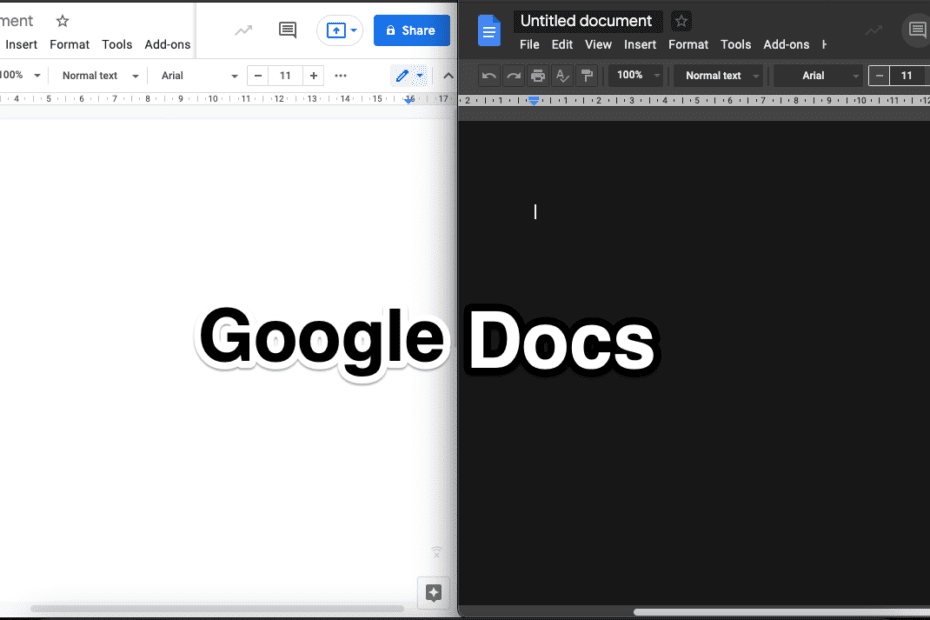If you use Google apps in your working life, you’ll be happy to learn that the tech giant has introduced new tools that allow users to change the design of Google Docs. It began in 2020, and the Google Docs dark mode will allow you to choose a new look if you’ve grown tired of the app’s default light mode.
If you frequently work late at night, Google Docs’ all-white interface will undoubtedly strain your eyes. In Google Docs, you may enable “night mode” (also known as “dark mode”), which darkens the background and uses light fonts to make it easier to read. The dark mode is not only easier on the eyes, but it also helps save battery life on your laptop or phone.
Using a dark theme in Microsoft Word, Docs, Sheets, or Slides can also help a smartphone’s battery last longer. As a result, you can use your smartphone for longer periods of time. Second, turning on the Google Docs dark mode option at night helps to relieve eye strain.
This mode is particularly useful for those who are accustomed to working on data late at night in offices. You can discover how to enable Google Docs dark mode, Sheets, and Slides on Android, iOS, and the web by reading this page.
Want to Enable Google Docs Dark Mode?
On the desktop, Google Docs does not have a built-in option to enable night mode. You can make the page dark and the typeface light, but it will still be quite bright because the rest of the interface will be white. To get night mode on Google Docs desktop, you’ll need to use a third-party Chrome plugin.
Although there are a few Chrome extensions that allow you to enable Google Docs Dark Mode, I prefer to use the Google Docs Dark Mode Chrome extension. It’s quite simple to use and does the job without requiring any complicated preparations. Simply install this Chrome extension, and it will provide a simple toggle button to enable or disable dark mode, and that’s all there is to it. The UI will turn grey-black with white text once activated.
Even so, the page will remain white.
If you need to make things even darker, use the Page Setup option in the File menu to change the page colour to a darker one. You can also try out the Dark Mode Chrome plugin. It’s designed to turn all websites, including Google Docs, dark. It darkens the interface in a dark way, therefore it’s worth looking into.
How to Enable Google Docs’ Dark Mode
The dark backdrop in Chrome or Google apps also functions as a battery saver by reducing the dangerous blue light that is emitted by the regular background. However, make sure you enjoy the dark theme experience on a regular basis, or your eyes may suffer as a result. Let’s have a look at how to enable Google Docs Dark Mode in a few simple steps.
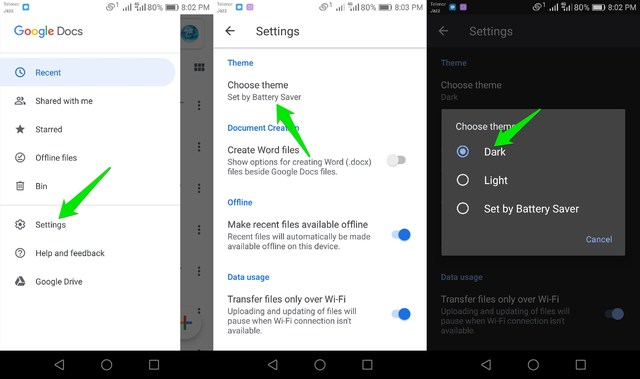
How to Use a Dark Theme on a Computer
- Navigate to the Google Docs dark mode plugin in the Chrome web store.
- Activate or deactivate the dark theme choices as needed.
- Let’s dig into the details with the photographs now that you know the basics.
How do you enable dark mode in Google Docs On PC?
To use Chrome in dark mode on a computer system, you must first install a Chrome extension.
1. Go to the Web Store and look for the Dark Theme Extension
- To begin with, open Google Chrome on your computer.
- Then go to the Chrome web store and look for a Google Docs Night Mode plugin.
- Install the darkish theme Chrome extension by going to the online store and selecting “Add to Chrome.”
- Install the darkish theme Chrome extension by going to the online store and selecting “Add to Chrome.”
2. Adjust the Dark Mode Options to meet your needs
Now, from the top right corner of the Chrome browser, open the night mode Chrome extension. There will be two options available to you.
The first option makes the Google Doc’s surroundings dark.
- Make the area around you dark.
The second option makes the Google documents themselves dark, while the online content remains white.
- Make the document dark and white.
Both choices can be used to achieve a total dark appearance as long as they don’t strain your eyes.
How to turn on Google Docs Dark Mode, Slides, and Sheets On IOS?
You can enable dark mode on Google Docs, Slides, and Sheets by modifying a few settings on your iPhone or iPad. Follow the instructions and you’ll thank us later. If you haven’t already, head to the App Store and download Google Docs, Slides, and Sheets for your iOS device. You’ll need to enable Smart Invert on your iOS device before you can launch the Google apps.
- To do so, navigate to Settings > Accessibility > Display & Text Size > Smart Invert and turn it on.
- When you exit Settings and open any of your favourite Google apps, you’ll see that the app now has a darker theme.
By doing so, you can preview your papers in dark mode on Google Docs, Slides, and Sheets, but there are colours and objects in iOS that don’t play well after you exit the app. Because Smart Invert isn’t a great dark mode solution, this is the case.
How to enable Google Docs Dark Mode, Slides, and Sheets On Web?
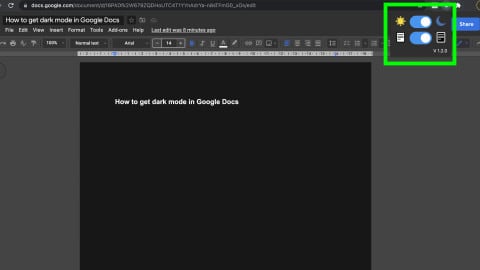
While using Google Docs, Sheets, and Slides on the web, there is no official way to turn on the dark theme, similar to iOS. Even so, you can make these aforementioned apps operate in dark mode by changing a few settings in Chrome.
Follow the steps below:
- On your PC, open Google Chrome and type chrome:/flags/#enable-force-dark in the address bar.
- Force Dark Mode for Web Contents will be disabled.
- Restart Google Chrome after enabling this option.
- You may now use Google Docs, Slides, and Sheets in a dark theme on Google Chrome.
On an Android phone, unlike a PC, you cannot make documents dark; only the UI darkens when you use the dark mode theme.
Conclusion
For many Google app users, the ability to customize their design is critical. Because Google Docs comes with a white background by default, you can modify it by using the dark theme setting on a PC or an Android device. The steps above show how to enable Google Docs dark mode in a clear and simple manner. We also advise caution while using the dark theme on a regular basis, as too much use can hurt the eyes. The decision to enable Google Docs Night Mode is based on the user’s desire to personalize Google apps.