Adobe Acrobat editor is most people’s default PDF editor; anybody can edit and read PDF files right away. You can produce and edit the smartest PDFs, convert PDFs to Microsoft Office formats, and so much more with this program.
When it comes to PDF editing, Adobe Acrobat editor is largely regarded as the industry standard. Adobe Acrobat editor contains almost all of the tools you’ll need to work with PDF files, including the ability to add text, update tables, and insert pictures, to mention a few.
However, the software’s cost structure may deter many consumers from acquiring it. Many consumers and small company owners believe Acrobat Pro is a “rip-off” since it costs $179 for an annual license or $14.99 per month for a subscription.
Not to mention Acrobat’s steep learning curve. As a result, the issue arises: how can you edit a PDF file without Adobe Acrobat editor? Fortunately, there are other alternatives, some of which are free and others that are expensive (much cheaper than Acrobat).
Edit PDF Files Without Using Adobe Acrobat Editor
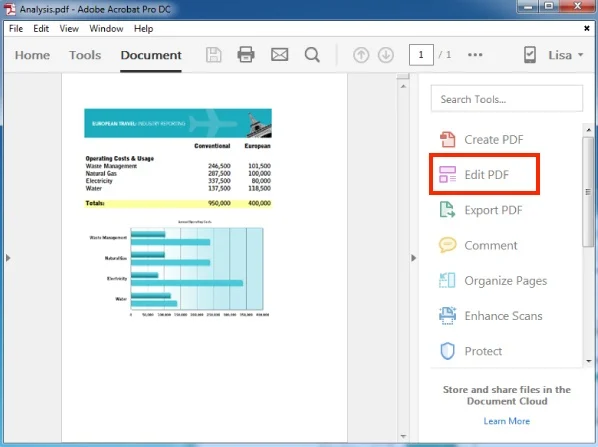
This post will show you all of them. While viewing, saving, and disseminating PDF documents is free, altering PDF files with Adobe Acrobat editor is not. In this post, we’ll show you how to utilize various free PDF editing tools to edit PDF files without having to use the Adobe Acrobat editor.
The Reasons behind PDF’s Popularity
The Portable Document Format, or PDF as it is commonly known, quickly became the most popular format for document delivery and dissemination, especially when Adobe Systems made it accessible for free in 1993. The success of PDF is attributable to more than just its free availability.
The simplicity of use, reliability, and ability to work across all platforms, devices, operating systems, and software platforms are what make PDF so popular. Using the free Adobe Reader, PDF documents may be opened and viewed on any device, including Windows computers, Macs, Chromebooks, iPhones, Android phones, tablets, and e-Readers.
On any device, PDF documents take up less space and keep their original structure. Password-protected and encrypted PDF documents are possible. Adobe Acrobat editor is not required to edit PDF files. A PDF file is only a graphical representation or picture of the text; despite appearances, there is no text in a PDF file.
As a result, PDF is the favored format for disseminating “read-only documents.” Unlike Microsoft Word or Excel documents, PDF documents are intended to be read-only. PDF files open in the same format on all platforms, and there is no ability to edit them using the screen viewer.
You can edit PDF files with Adobe Acrobat Software if necessary. Unlike its document reader and the PDF file format, however, the Adobe Acrobat editor for modifying PDF files is not free. If you are altering a significant number of files, it is advised that you purchase and possess the Adobe Acrobat editor. However, if you just need to edit PDFs on a regular basis, you may always turn to several free online tools.
Minor Changes in PDF Editor
You may just need to make tiny modifications to a PDF document, such as concealing dates, numbers, or the location of the source file, or simply highlighting areas of a document. PDFEscape – This is an online PDF editor that has a whiteout function that allows you to conceal areas of a PDF file.
You may also use arrows, text boxes, and other shapes to add annotations to the PDF page. Even if the document is password secured, you may make these tiny adjustments. The PDFEscape website may be found here.
Converting PDF files to Word allows you to edit them
Converting PDF files to Microsoft Word or Excel document format is a simple way to edit them. These are some of the free programs available for converting PDF files to Word.
BCL Research — This free program from pdfonline.com converts PDF documents to Word quite well, including PDF files with tables, charts, and graphics.
NitroPDF — Converts any PDF document to Word format, even those containing graphics and tables.
NitroPDF, which is accessible at pdftoword.com, produces better results than most other utilities, although it takes longer.
You must upload the PDF file to NitroPDF and provide your email address in order to use the interface. After conversion to Word, the file will be delivered to you within 12 to 24 hours. Once the PDF document has been converted to Word, any PDF writer, such as CutePDF, may quickly make modifications to the file and convert it back to PDF format. You can also print or save the updated document as a PDF file with Microsoft Office’s built-in tools.
Tools for Advanced PDF Editing
It may be necessary to perform more advanced editing, such as altering pictures in a PDF file, without disrupting the document’s layout or flow.
PDFXChange: With the PDF Xchange reader and editor, you can precisely insert photos into a PDF document on any page or location. This is not an online application; to use it, you must first download the PDF Xchange program to your computer.
Inkscape : With an Open Source vector graphics editor that is similar to Adobe Illustrator and CorelDraw in terms of features. Inkscape may also be used to open PDF files one page at a time, allowing you to edit and rearrange the components. You should be aware, however, that Inkscape is not built primarily for editing PDF files and is not the most efficient PDF editing tool.
