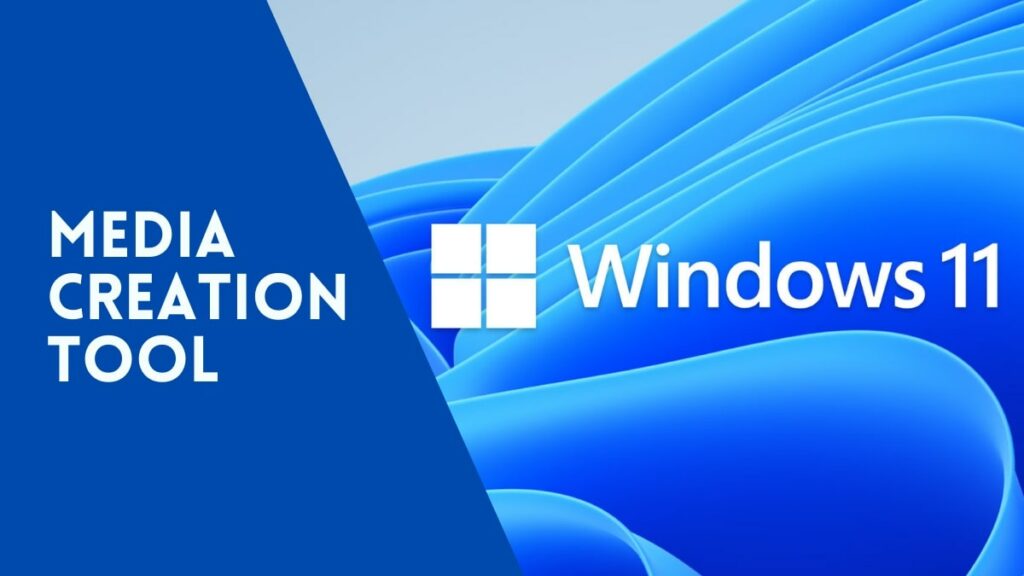The days of using DVDs to install a new operating system are long gone. DVDs are no longer in use, and most laptops and computers these days lack an optical disc drive. A USB drive can now be used to install a new operating system.
You can use the Microsoft Windows Media Creation Tool to download the latest Windows 11 installation media to a USB flash drive or a DVD. USB devices are portable and speedy when compared to DVDs. There are many bootable USB tools available for Windows right now.
You can use any of them to create Windows installation media.Microsoft also has a Windows 10 bootable USB tool that is extremely dependable and simple to use. The “Media Creation Tool,” a bootable USB tool from Microsoft, can be used to update an older version of Windows or produce installation media (USB, DVD, or ISO file).
What is the purpose of a media creation tool?
Well, Media Creation Tool is a popular tool that downloads Windows 10 ISO files and converts them to bootable media in a few easy steps. This is a Microsoft-approved tool that is currently in use by millions of people.
You can do two distinct things with the Media Creation Tool.
- Upgrade your computer
- Create a bootable media drive (USB or DVD).
A free-to-use utility program!
The Windows Media Creation Tool is a free utility tool for Microsoft Windows PCs that is simple to use. It enables you to update the operating system without experiencing any lags or crashes. Because this is a Microsoft certified release, it works nicely with other components of the system and has no negative impact on performance. You can make bootable flash drives or installation discs with the Windows Media Creation Tool.
Download Windows 10 Media Creation Tool Version 20H2
As a result, in this post, we’ll show you how to use the Media Creation Tool on Windows 10 to upgrade your current operating system. Let’s get this party started.
Download Media Creation Tool
- Download Windows 10 Media Creation Tool for Version 2004
- Download Windows 10 Media Creation Tool for Version 20H2
Step 1: First and foremost, get the Media Creation Tool.
Step 2: After downloading the Media Creation Tool, launch it on your computer.
Step 3: On the following page, press the “Accept” button.
Download & Install Windows 10 Version 20H2
Version 20H2 of Windows 10 focuses primarily on bug and performance fixes. A new Microsoft Edge browser, a more powerful Your Phone app, a cleaner start menu, and other software upgrades are included. If you choose the Media Creation Tool’s Upgrade PC option, it will most likely download and install Windows 10 version 20H2.
Upgrading Your Personal Computer
After downloading the Media creation tool, run it on your computer. Following some of the simple steps below, upgrade your own PC via the Media creation tool.
Step 1: Run the tool, and on the next screen, you’ll see two alternatives:
- Now is the time to upgrade this computer.
- Create media for the installation.
Step 2: Select the “Upgrade this PC” option and click “Next” if you want to upgrade the operating system. On the next page, you’ll be asked whether you wish to keep or delete all of your personal files. Simply click the “Next” button after selecting “Keep all applications and files.”
Step 3: Now, wait for the media creation tool to download the most recent operating system. To complete the update procedure, follow the on-screen instructions once the file has been downloaded.
Create Installation Media (USB Flash Drive or ISO File)
If you want to create installation media, you need to follow the steps. First of all, launch the Media Creation Tool on your PC. You will find two options there-
- Upgrade this PC
- Create Installation Media
There are alternatives there:
- Make Installation Media for this computer.
- Select the second option, “Build Installation Media,” to create installation media.
- On the next screen, select the Language, Edition, and Architecture options.
There are two alternatives on the following screen.
ISO File for USB Flash Drive
- Select the USB Flash Drive and click “Next” if you want to make a bootable USB.
- Follow the on-screen directions to make a bootable USB.
What is the portability of the Windows Media Creation Tool?
Media Creation Tool Windows 10 is a good solution if you need a bootable and portable installer. All you’ll need is an 8GB blank DVD or USB flash drive to get started. In order to start the process, you’ll need need a stable internet connection. To update your operating system, simply start the software and follow the on-screen directions.
This tool, unlike others like the Windows 7 USB DVD Download Tool and the Windows 10 ISO Tool, gives you more options. As a result, you can pick between 64-bit and 32-bit operating systems, as well as your favourite language and OS edition. The programme allows you to make manual decisions or suggests options for your PC.
You can also store the file to an external hard disc once the installation is finished. The Media Creation Tool Windows 10 is a Microsoft Windows official utility software. As a result, it works with a wide range of operating systems and computers. You won’t have to worry about manually searching the internet for driver updates or OS upgrades if you use this programme.
As soon as you start the application, it examines the status of your computer and applies any necessary updates. You can update several PCs with a single download because the programme may be run from a USB device. As a result, the focus of this post is on the Media Creation Tool Windows 10.
I hope you find this material useful. Please pass it on to your friends as well. If you have any reservations, please let us know in the comments section below.