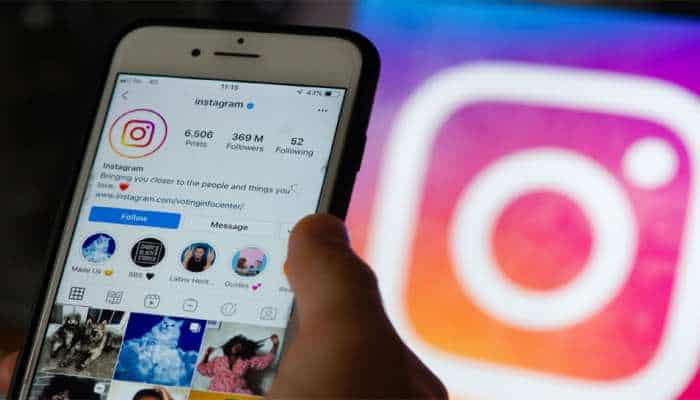Are you looking to deactivate or delete your Instagram account owing to privacy concerns, cyber-bullying, or simply taking a break from social media? Whatever the cause, this tutorial will teach you all you need to know about deactivating and deleting Instagram accounts.
Instagram is a photo-sharing app that is often regarded as the best of all social media platforms. Users submit images to Instagram and share them with their friends or the entire world. Users can also upload a tale, which is essentially a collection of photos.
For nearly everyone, it’s Instagram these days, but some people may wish to take a break from social media for a variety of reasons. If you’re looking to deactivate or delete your Instagram account, you’ve come to the perfect spot.
Instagram users could now see when their friends were online, as well as when they were last online. This function is enabled by default, however, it can be removed in the account settings’ ‘Privacy and Security area. You might try removing or deactivating your social media accounts if you wish to share a little less online.
This article will show you how to delete your Instagram account permanently. When you delete your Instagram account, keep in mind that all of your images, videos, and stories will be permanently wiped. Now let’s look at how to deactivate or delete your Instagram account temporarily.
What You Should Know About Deactivating vs. Deleting
Depending on your preferences, you can deactivate or permanently delete your Instagram account. Deactivating your account is only temporary, but it will hide your profile, followers, images, likes, and comments from other people while it is removed. Simply log back into your account to restore all of this information and resume normal use of Instagram.
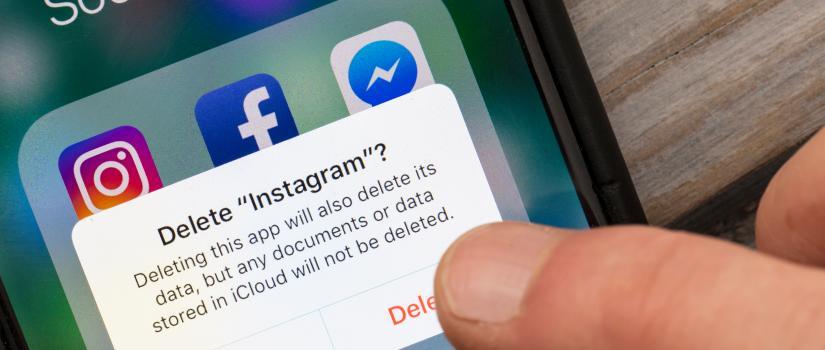
You can’t undo deleting your Instagram account, and you can’t reinstate a deleted account. When you delete your Instagram account, all of your data is permanently wiped, including images, followers, likes, and so on. If you decide to sign up for Instagram again in the future, neither you nor anyone else will be allowed to use the same username.
Downloading data from Instagram
When you delete your Instagram account, all of your information is permanently lost and cannot be recovered. As a result, you may wish to download your Instagram data before you delete your account so that you can keep all of your images, videos, and other media.
- To get a copy of your Instagram data, go to:
- Select “Settings” from your Instagram profile (gear icon).
- Click the “Request Download” button under the “Privacy & Security” tab.
- Enter your password and the email address where you’d like to receive a link to your Instagram data.
- You should receive an email titled “Your Instagram Data” within 48 hours with a link to your data.
- Select “Download Data” from the drop-down menu.
How to Delete Your Instagram Account Permanently?
Go to Instagram.com and log in to your account. You must first log in to your Instagram.com account, as you cannot delete your account through the Instagram app.
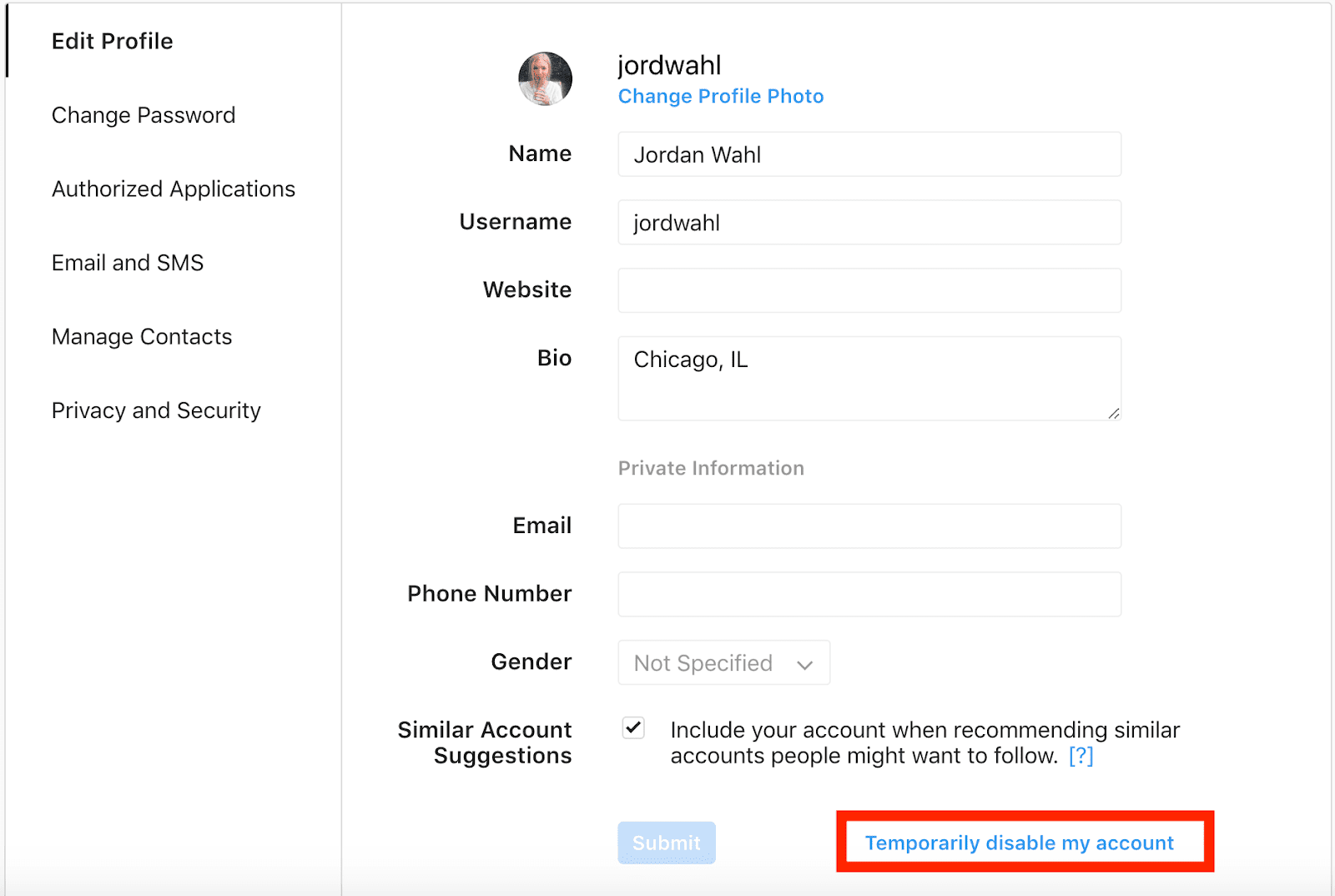
On your smartphone or computer, go to Instagram.com. Simply enter your username and password, or use your Facebook account to check-in.
Go to the Instagram Account Delete page:
1. Go to the “Delete Your Account” page on Instagram.
2. It will inquire as to why you want to delete your Instagram account.
3. You must select a reason from the drop-down option beside the question.
You have the option of selecting one of the justifications or selecting nothing (), which is the first option on the list.
3. After selecting a reason, it will display a list of articles that can assist you in resolving the issue that has caused you to delete your account.
This article can assist you in resolving the issue without having to delete your account. If you think it’s suitable, you can go to the article and look for help there.
Warning: If you delete your account, you won’t be able to sign up for Instagram with the same username again. All of your photographs and videos will be erased, and Instagram will be unable to revive any accounts that have been deleted.
However, if you still want to delete your Instagram account, retype your password and select the “Permanently delete my account” box at the bottom. If you forget your password, click the “Forgot Password” link, and it will send you a link to your registered email address, which you may use to re-enter your account.
Your account, as well as any associated photographs or videos, will be permanently erased, as will your follower list, and they will no longer be following you. This is how you can completely delete your Instagram account as well as all associated data.
How to Make Your Instagram Account Inactive
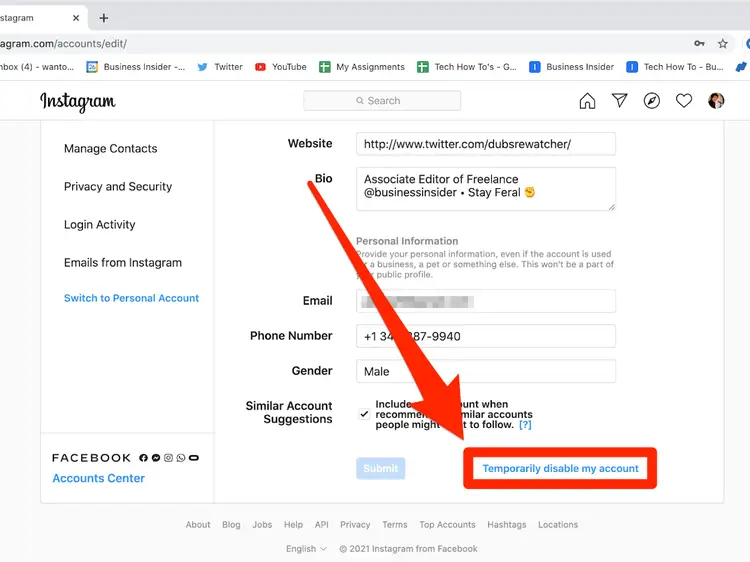
Deactivating your Instagram account does not imply that you are deleting it; instead, it will be temporarily disabled and your profile will be hidden from the account. However, if you log into your account again, it will be immediately renewed, and your profile will be displayed once more. It will function in the same way as it did prior to the deactivation. An account can only be terminated once each week. To reactivate the account, simply log in using the same credentials as before.
Follow these methods to temporarily deactivate your Instagram account:
1. Log in to your account using Instagram.com on your phone or computer, as the Instagram app does not allow you to temporarily disable your account.
2. In your browser, go to Instagram.com and log in with your username and password, or log in with your Facebook account.
Having issues? Find out what to do if you forget your Instagram password, or go straight to the Instagram Help Center.
3. On the right-hand side of the screen, click your name, then the Edit Profile button.
Alternatively, you can go straight to the “temporarily disable your account” page.
4. At the bottom of the screen, in the Edit My Profile area, click the Temporary Disable My Account link.
5. When you click the “Temporarily disable my account” option, you’ll be asked why you’d like to disable your account.
From the drop-down menu, choose a reason.
6. Now, retype your Instagram account’s password and select the Temporarily Disable Account button.
Your Instagram account will be deactivated
If you forget your password, simply click the “forgot password” link to receive a login link to your registered email address. Reactivate your Instagram account if it’s been inactive for a while.
If you recently disabled your Instagram account and want to reactivate it, you may do so quickly. To reactivate your Instagram account, simply go to Instagram.com and log in with the same Instagram account credentials you used before deleting it.
Reactivating your account is that simple. Keep in mind that you can only deactivate your Instagram account once a week.
Conclusion
It’s critical these days to do all possible to be safe on social media and avoid becoming a victim of cybercriminals. Check out our comprehensive guide if you’d like to learn more about how to safeguard your privacy online. So, these are the methods to permanently disable or delete your Instagram account.
However, if you have any further queries about this guide, please leave them in the comments section.